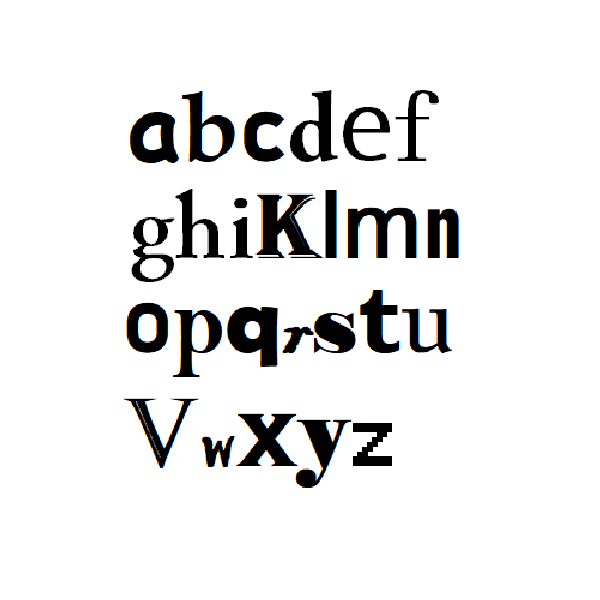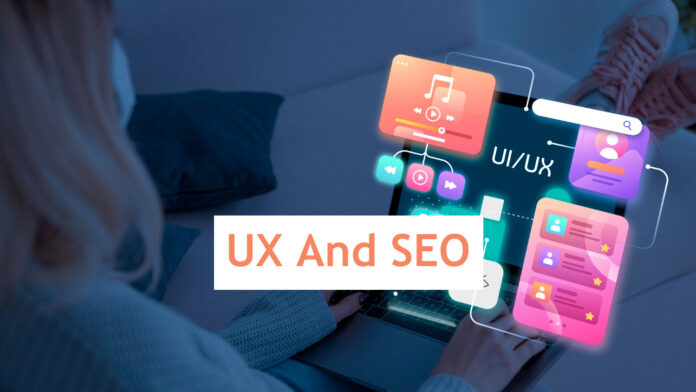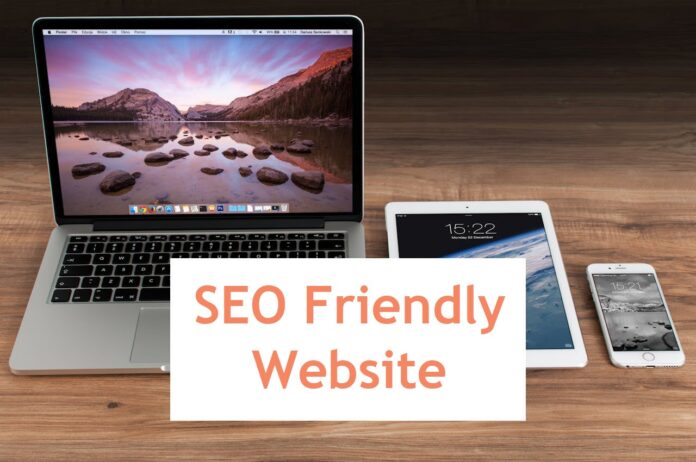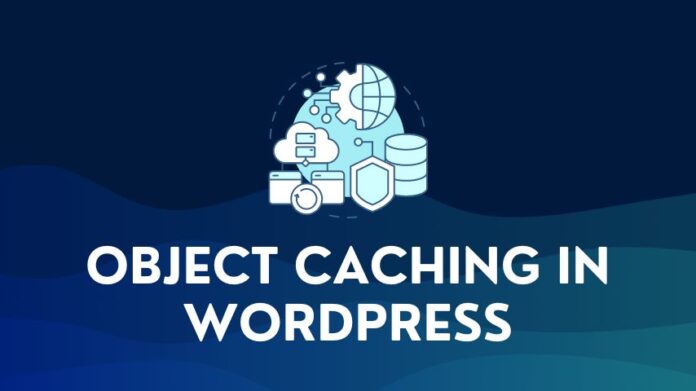It is not always easy to select a font. There are many choices out there – standard fonts that are available by default on your computer, and fonts that you can download for free or at a cost. It also depends on what you are trying to do. It may be for a website, a signboard, a flier, or a brand label.
Whatever the case, you might find yourself in a situation where you have seen loads of fonts but still cannot decide on the right one until you remember a font that you had seen in an image or maybe a website that you liked. So how do we identify a font in an image or a website? It turns out there are a couple of easy and straightforward options.
Identify a font in an Image
If the font you want to identify is an image, here is what you can do. There are a number of websites with font-matching tools, like fontspring.com, identifont.com, and fontsquirrel.com.
- The tools allow you to upload an image with the font you wish to identify
- The tool will scan the image, highlight the words or letters in the image and allow you to specify the words or letters that you wish to identify or match
- Once you click to proceed with your selection option, the tool then matches the selected word or letter with the fonts in its database and shows you a list of fonts closely matching the one selected
- You can then browse the results and identify the font that you think matches the one in the image via visual inspection.
Another option that you can explore is using the Match Font feature in Adobe Photoshop CC. It works in a similar manner to the tools mentioned above. You upload an image, select the word or letters to match, and then use the Match Font feature in Adobe Photoshop CC to analyze against the fonts available on your machine.
Identifying a Web Font
If the font you are looking for is being used on a website, then the fount tool will probably come in very handy. The tool allows you to identify any web font.
- Visit the fount website, grab their fount button, and move it to your bookmark bar.
- Go to any website with a font you want to identify.
- Click on the fount bookmarklet on your bookmark bar, then click on any font you want to identify. You will see the font, including its size, weight, and style