Motion Smoothing, or the Soap Opera effect as it is otherwise known, is in the news. Why?
In 2018, Many prominent Hollywood folks came out against it. Tom Cruise, Directors Christopher McQuarrie, Reed Morano, James Gunn, and Rian Johnson have all commented on it.
But what is this technology, and why are people against it?
In this article, we will cover this technology, why you may want to turn it off, and how to disable it on your TV.
What is Motion Smoothing or Soap Opera Effect in TV?
Let us start with the basics of motion, i.e., frames and fps (frames per second).
- A frame is a still image, just like a photo. When we record a series of still images of a particular scene and play it consecutively at a rapid pace, the human eye perceives smooth motion, just like a flipbook (see video below).
- fps or frame rate per second is the frequency/rate at which consecutive images appear on a display. The higher the fps, the human eye perceives better clarity and a smoother video.
Movies are usually filmed at the industry standard of 24 frames per second or 24 fps.
But modern televisions use refresh rates of 50 or 60 frames per second or 60 fps.
With the smoothing feature turned on, your TV will increase the frame rate from 24 fps to 60 fps.
This is done by adding extra frames in the gap between frames, making the video appear smoother with less motion blur. The extra frame is added using a technique called video interpolation or motion interpolation.
Motion Smoothing works great for sports content, with a lot of fast-moving action on the screen. The higher fps gives more detail and crispness to the image, giving the viewer a better feel for the action.
But, this also is not without its challenges.
Sometimes the action is too fast for the motion smoothing technology to generate a frame accurately, resulting in a blur. The technology tries to estimate the motion between the two frames, but this is hard, and errors creep in.
With movies, motion smoothing technology brings a shade of ultra-realism to a scene and removes the cinematic look.
Our brains have trained on 24 fps movies for a long time, and if you watch a movie with this effect, you will likely think that the picture is slightly off. You might feel you are watching a TV documentary of the movie rather than the movie itself.
For viewers, this can be discomforting and give movies what is popularly called the soap opera effect.
Soap opera TV content in the past was typically shot in 60 fps video. Since this technology mimics the feel of soap operas, it is also called the Soap Opera effect.
If you are a gamer, you probably know about Game Mode, which some of the newer TVs are equipped with. Gamers need video while gaming to be quick with no lag to allow them to control or play the game effectively (which means winning).
The latest TVs do a lot of video processing, which introduces lag due to the processing time. Gaming Mode turns off all unnecessary video processing to make the video more responsive. This includes motion smoothing, noise reduction, advanced picture effects, etc.
Cinematic Effect vs. Motion Smoothing Feature
Check out the following video content for a visual perspective of the motion interpolation technology.
The videos show the same clip with different frame speeds, a way to show the soap opera style picture vs movie content.
Video 1: This video slows the frames down and delivers a good visual representation of the interpolation technology at work.
Video 2: Side by Side comparison of a movie scene with motion smoothing on and off
Video 3: Side by Side Comparison of a movie scene with Soap opera effect on and off
If you have watched the above videos, you may have been able to discern the difference between watching it with or without motion smoothing.
You will probably find yourself in one of two camps.
- Those who prefer the smoother motion and clarity because it “feels realistic.”
- And those who believe they are missing the “movie magic” and prefer to turn off this feature.
And if you are in the latter category, navigate to the settings in your TV menu and turn off the feature.
Easy, right? The problem is there are no standards around this feature.
Every TV manufacturer has created a unique name for this feature. LG calls it TruMotion, while Sony calls it Motionflow, and for Samsung, it is Auto Motion Plus, and so on).
If you don’t know what you are looking for, you won’t know which feature to browse to on your TV settings and toggle/adjust it.
How to Turn off Motion Smoothing or disable Soap Opera effect on your TV
The popular TV manufacturers’ brands are listed below, as well as instructions on how to turn off the feature.
We have also added the name of the corresponding terminology for TV motion smoothing.
Turn on your TV, open settings, and follow the instructions for your TV brand:
Note: The settings module in TVs constantly changes, so some instructions on turning off motion smoothing might not be perfect. Having said that, these should still give you an idea of what to look for to disable motion smoothing.
LG TV – TruMotion
- Picture Menu > Picture Mode Settings > Picture Options > TruMotion
- Scroll to TruMotion Settings, and select the “Off” option to turn TruMotion off.
Samsung TV – Auto Motion Plus
- Settings > Picture > Expert Settings
- Scroll to Auto Motion Plus Settings. Select the “Off” option
Sony TV – Motionflow
- Picture Settings > Advanced Settings > Motion > Motion Flow
- Select the “Off” option or the “True Cinema” option if it is available
Panasonic TV – Motion Picture
- Menu > Picture > Advanced Picture
- Scroll to Motion Picture Settings, and select the “Off” option
Toshiba TV – Clear Frame
- Menu > Picture > Picture Settings > Advanced Picture Settings > ClearFrame
- In the ClearFrame settings, Select the “Off” option
Sharp TV – AquoMotion
- TV Setup > Picture > Advanced > Motion Enhancement
- Select the “Off” option
Roku – Action Smoothing
- Press the “*” button to go to the Options menu
- Scroll down and select Advanced Pictures settings
- Change the Action Smoothing setting to “Off” mode. You can also select the Low or Medium setting.
Fire TV – Action Smoothing
- Start playing content, and then long-press the remote’s Home button (or the Settings button, if available) to view and modify settings.
- Select Picture Settings > Clarity Settings
- Select the Action Smoothing option and turn it on/off
TCL – Action Smoothing
- Go to TV Settings > Picture Settings > Advanced Settings
- Select the Action Smoothing option and turn it on/off
- Note: This applies to only some of the TCL TV models
Most manufacturers give you the option to tune or select intermediate settings. You won’t need to disable motion smoothing completely.
After you are done, close the settings menu, and watch a video clip to see the difference. I recommend watching an action sequence to “feel” the difference.
Conclusion
The decision to turn motion smoothing on or off on your television is a matter of personal preference, heavily influenced by the type of content you are viewing.
For fast-paced sports, action-packed video games, or any content where clarity in rapid movements is crucial, motion smoothing can significantly enhance your viewing experience by reducing blur and providing fluid motion.
However, for cinematic content, where the natural motion inherent in the film’s original frame rate is part of the director’s artistic vision, turning off motion smoothing may be preferable to preserve the intended visual storytelling.
Ultimately, understanding the impact of motion smoothing and knowing how to adjust it on your TV empowers you to tailor your viewing experience to suit your preferences.
Frequently Asked Questions (FAQs)
What is Judder reduction or Judder control, and how is it related to Motion Smoothing?
Judder reduction and motion smoothing are not the same. They are related concepts in TV technology. Both improve how motion is displayed on screen but address slightly different issues.
Judder occurs when content filmed at a lower frame rate (24 fps) is displayed on a TV with a higher refresh rate (60Hz or 120Hz). This mismatch can cause uneven motion, especially noticeable in panning shots.
Judder reduction or Judder control works by duplicating or repeating existing frames to fill in the gaps between 24 fps and 60/120 fps. This helps to align the frame rate of the content with the refresh rate of the TV.
It differs from motion smoothing, where a new frame is generated by extrapolating between two frames. It is not a copy of an existing frame.
Judder reduction tries to preserve the natural look of the content while reducing irregularities.
Let us know your thoughts in the comments below. Happy viewing!




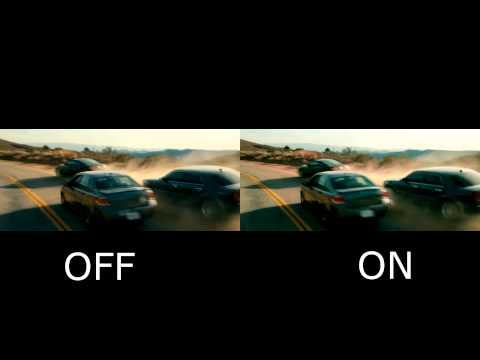

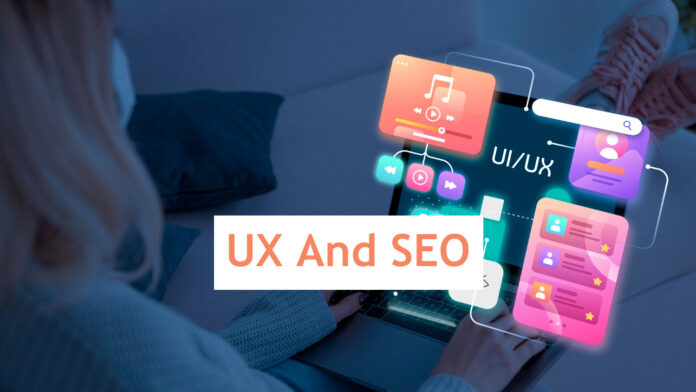
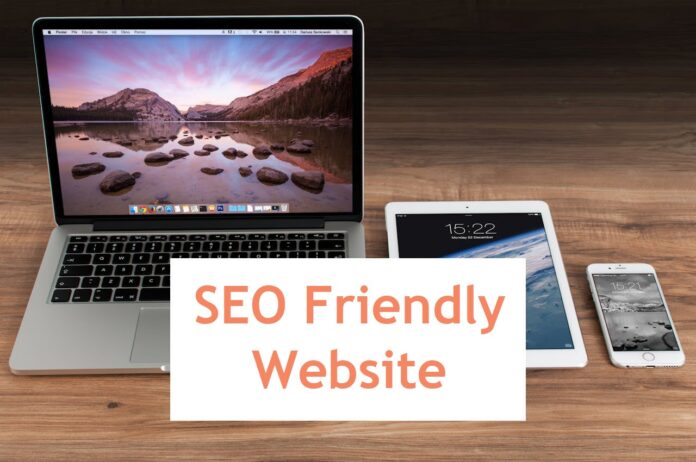
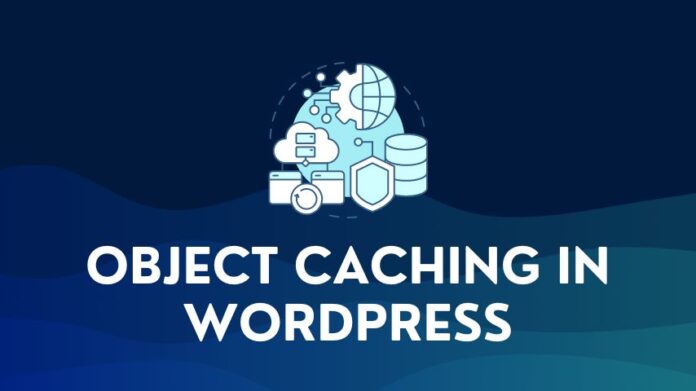
i looked for motion smoothing on the picture settings on my new toshiba android tv and couldnt find it its called mjc (motion judder control) instead but the same effect as motion smoothing and your tips got me to the right place so thanks shashi, because of your helpful tips now i can enjoy my new tv fully
Happy this helped. Thanks for writing about it. This will be helpful for other folks who might have the same issue.