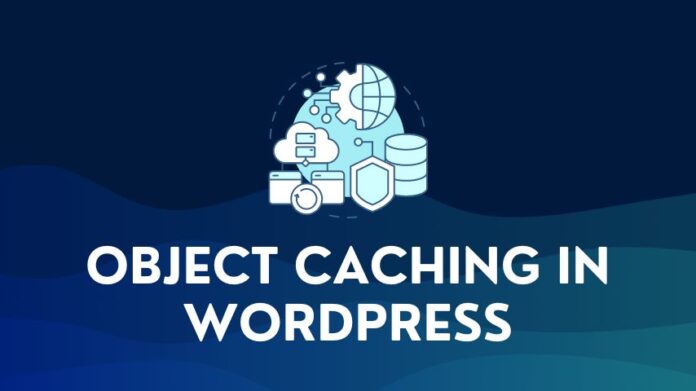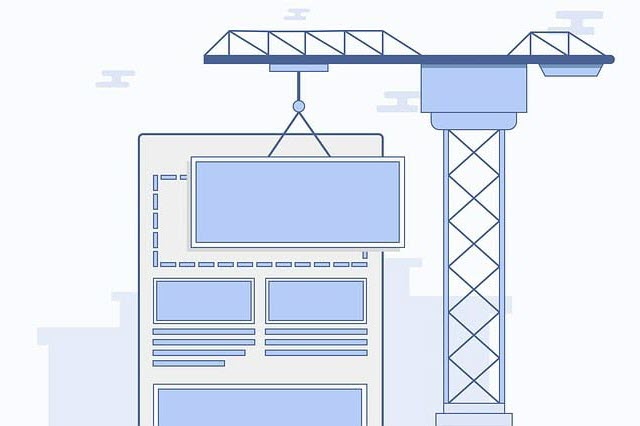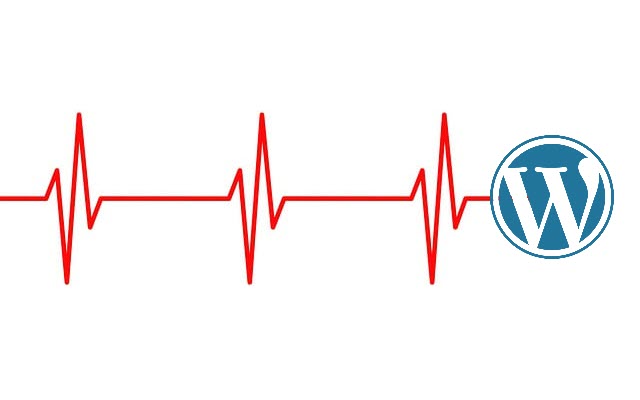If you are reading this article, it means you are seriously considering setting up a website and are planning to use a WordPress Hosting solution like Siteground Hosting. So why should you choose Siteground, and which of their hosting plans is the right one for you?
Why Siteground for WordPress Hosting?
Siteground is one of the WordPress recommended hosting providers. Their recommendation is based on their experience with hundreds of hosting providers, so you can be sure that Siteground is well-tuned towards hosting a WordPress site.
Siteground is extremely beginner-friendly, with 1-click automated WordPress installation and easy, intuitive navigation and setup to get your first WordPress website up and ready for customization. Siteground also offers free Cloudflare CDN, free daily backups, and free SSL, backed by excellent support and reliable uptime.
Choosing a Siteground Hosting Plan
Siteground has three hosting plans that you can select from. Each of these plans caters to a different customer need, and you will need to make a selection based on your specific needs and, of course, budget. All the plans are available at a significant discount. Go through this post, and in the end, you can decide which plan matches your needs and go for it.
The three plans are:
- Startup
- GrowBig, and
- GoGeek
So, which hosting plan should you choose:
If this is your first website and you are new to WordPress, then the Starter plan is the way to go. The starter plan supports a single website and is the lowest priced option but includes all basic features you would need, including a website builder, Free SSL, daily backups, Cloudflare CDN support, and 24/7 Support. Basically, everything you need to get started.
If you are familiar with WordPress Hosting and website building with WordPress and want to set up multiple websites, then the GrowBig plan is the best choice. It supports multiple websites at a great price and includes all the features of the Starter plan, plus free site transfer, staging, a Supercacher for improved performance, and on-demand backup.
The GoGeek plan offers all the features of the GrowBig Plan with add-ons like priority support, Git integration, and a higher tier of server resources. This plan is best for higher traffic websites up to 100,000 visits monthly, or eCommerce websites.
To understand more about Siteground plans, read the detailed comparison at a feature level for the three plans.
1. Select the Plan
If you have decided to go with Siteground, and know the plan that suits you, then browse to the selected plan and click on the Get Plan button.
2. Add Domain
If you already have a domain name, you can enter the same in the field provided, or if you wish to buy a new domain, you can purchase the same via Siteground at an additional cost. Once you have selected an available domain name or entered a domain name you already own, click on Proceed.
3. Review and Pay
The final step before you pay is to review your selection so far and decide on some key aspects:
- Location – Siteground is one of the few WordPress hosting providers that offer locations worldwide with data centers in Singapore, the USA, the UK, and Europe. Selecting the closest location to your customers or audience reduces latency and improves page load times. Using a CDN (Content Delivery Network) like Cloudflare will minimize latency irrespective of your server location.
- Period – The term you are signing up the Siteground hosting for. You can sign up for 12, 24, and 36 months. The discount is valid for all periods, but it is available for only your initial purchase. If you buy only a 12-month plan, you will be charged the full price from the 13th Month. So signing up for a 24 or 36-month plan will likely give you better value for your money.
- SG Site Scanner – This is an add-on for monitoring your website in case of hacks. This is optional, and our suggestion would be to consider adding this later.
Enter your billing information and complete the purchase of your WordPress Hosting plan, and get started on building your website or transferring them to Siteground.
If you have already purchased a domain via GoDaddy and signed up for one of the Siteground Hosting plans, you will need to change your DNS entry to point to Siteground Servers before building your website. You can refer to our guide on How To Change The Domain Name Servers On GoDaddy To Point To Siteground to help you make the required changes