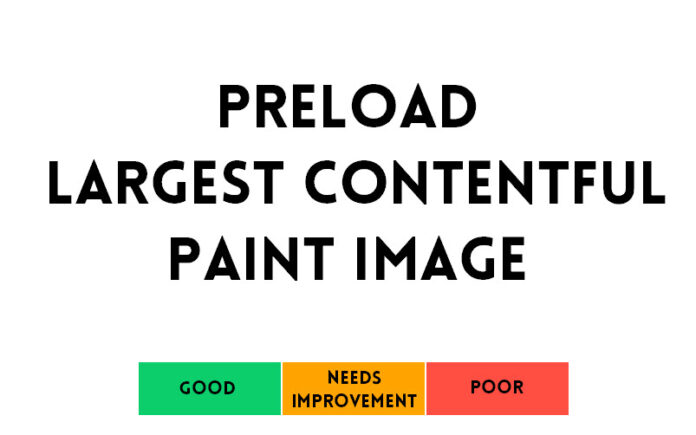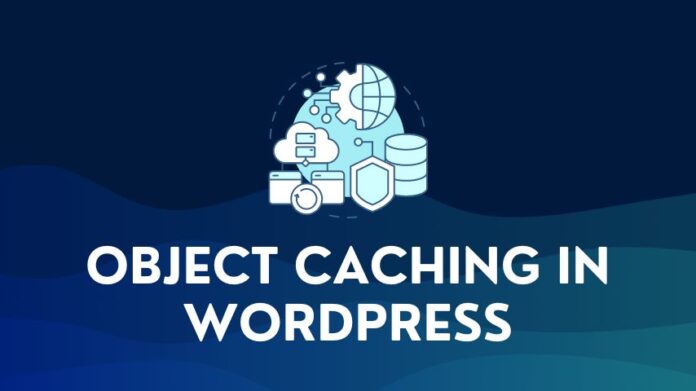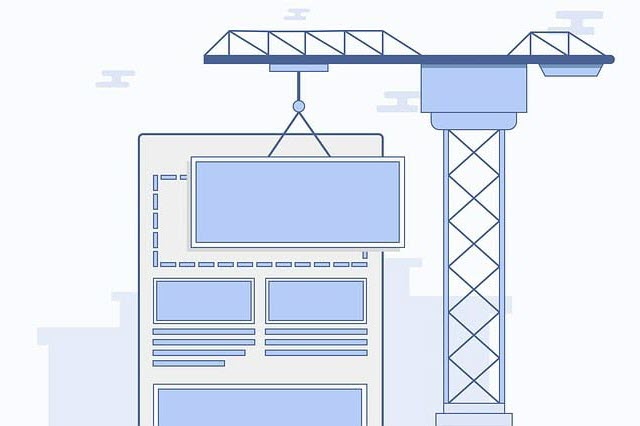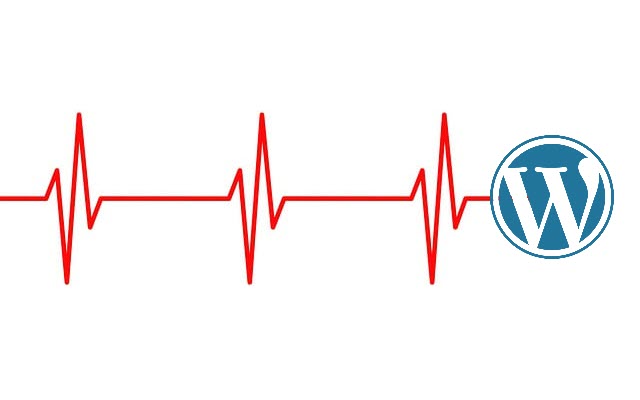In the modern age of digital content consumption, website speed is essential for ensuring user satisfaction and engagement. One critical aspect of site speed is the largest contentful paint (LCP) image, the most prominent visual element on a webpage. This article will explore how to preload Largest Contentful Paint image in WordPress to optimize web performance and user experience. We will cover plugins and practices to help achieve this goal.
1. Understanding the Largest Contentful Paint Image
Largest contentful paint (LCP) is a performance metric that measures the time it takes for a web page’s most significant visual element to load. This element is often the featured or hero image but can also be a video or text block. Preloading the Featured image can be a critical factor in determining page load speed and user experience.
Google considers LCP an essential aspect of site performance and includes it as one of the Core Web Vitals.
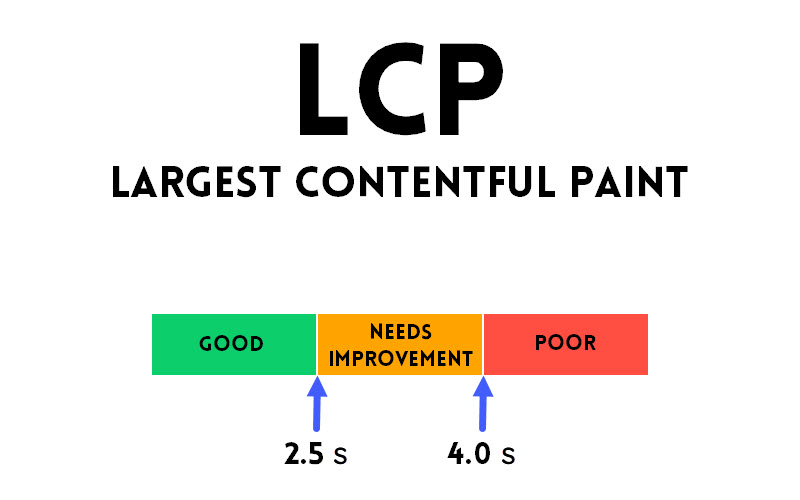
Websites with a good LCP score – LCP time lower than 2.5 seconds will have positive web vitals and are more likely to rank higher in search results, leading to increased organic traffic and better user engagement.
2. The Importance of Preloading LCP Images
Preloading the largest contentful paint image or featured image much earlier in the page load is a technique used to ensure that browsers download the LCP resource early in the page loading process, even before the main rendering occurs. This practice helps to reduce the time it takes to paint the image and become available.
By preloading the largest image, you can overcome potential delays caused by the browser’s default prioritization of other resources, such as JavaScript files or other images in the viewport. This proactive approach to loading the LCP image can lead to better Lighthouse and Real User monitoring (RUM) scores, essential for search engine optimization (SEO) and overall site performance.
3. Ways to Preload Largest Contentful Paint or LCP Image
Several methods exist to preload the largest contentful paint image, like using plugins or implementing manual code.
First, you will need to identify the LCP element. Run a Lighthouse audit and check the largest contentful paint element.
Key Point: You must make sure that the Largest Contentful Paint element is an image
3.1 Preload LCP Image Content using a Plugin
Several WordPress plugins can help you preload LCP resources. These plugins offer various features and support for different themes and frameworks. Some recommended plugins include:
- Perfmatters (Premium): This plugin allows you to set the number of critical images that are usually above the fold and will automatically preload and exclude them from lazy loading. For example, above-the-fold images can be your logo, author image, or the featured image for the post, which totals three images. You can set the number of images to 3, and the plugin will exclude them from lazyload and instead preload them.
- FlyingPress (Premium): FlyingPress identifies above-the-fold images, disables lazy load for these images, and preloads them.
- Preload Featured Images (free): This plugin automatically preloads featured images in WordPress but is only compatible with specific themes. See the plugin homepage for the complete list of compatible themes.

If you already use a cache plugin like WP Rocket, you must use a helper plugin to exclude the first “X” number of images on priority. This is not as straightforward as the plugins mentioned above, but it can do the job if implemented correctly.
3.2 Preloading LCP Image Resources Manually
You can manually preload the LCP Image by adding the appropriate code to the head of your webpage. You can use the Header and footer plugin and add the following code to the header. Replace the image filename with the one you want to preload.
<link rel="preload"
as="image"
href="/your-image.png">
Using this code on every page specifying the individual image resource may not be practical, especially on WordPress post pages. There are ways to add a code snippet to identify the featured image of a post and preload it on priority.
I would recommend using a plugin, ideally an optimization plugin like Perfmatters or FlyingPress, which provides this preload image option out of the box.
4. Testing the Impact of Preload LCP Image on a Web Page
After implementing LCP image preload, you can measure the impact on your website’s page loading times using various tools, such as GTmetrix, WebPageTest, or PageSpeed Insights, to test your site. Open the waterfall chart to see how the preload affects the loading sequence and overall speed.
5. Optimizing the LCP Image Element for Various Devices
To further improve LCP, consider optimizing all elements and factors that can impact the Largest Contentful Paint score.
Your site infrastructure, code optimization, and compression can greatly improve the LCP score, so make sure you take an all-around approach to optimization.
6. Wrapping Up
Implementing any one of the recommended approaches, such as preloading critical images in Perfmatters or Flyingpress or adding manual code, can improve your website’s Lighthouse and RUM scores, leading to better search engine rankings and increased user engagement.
Remember to ensure above-the-fold images are not lazyloaded and optimize LCP images for various devices to ensure the best possible performance for your site visitors.