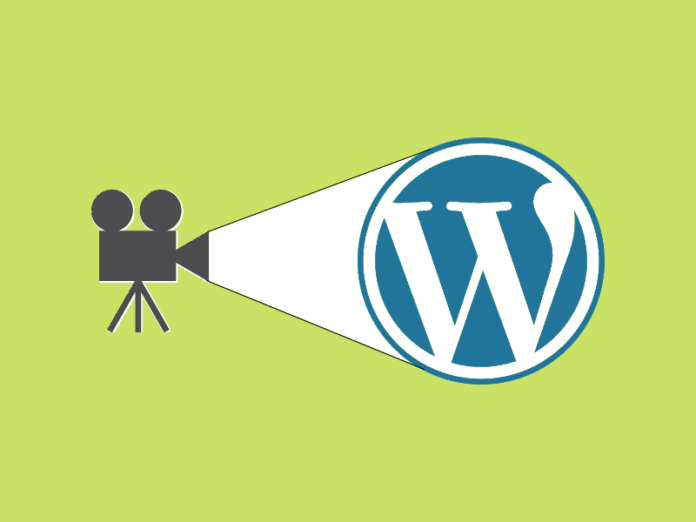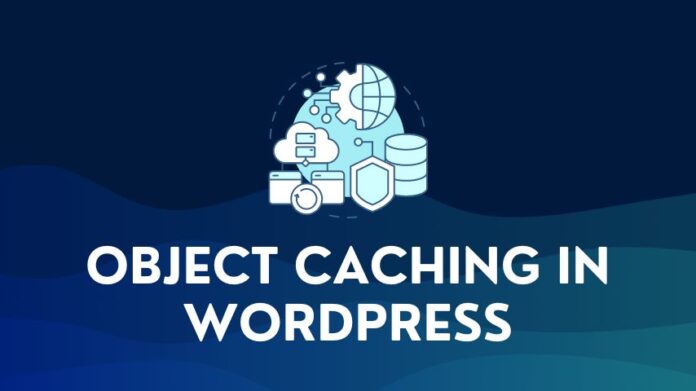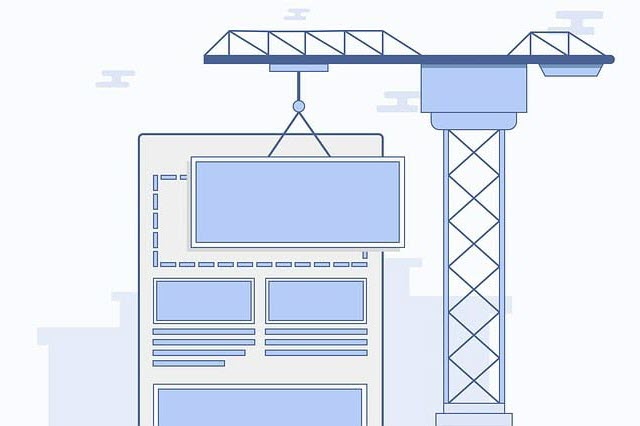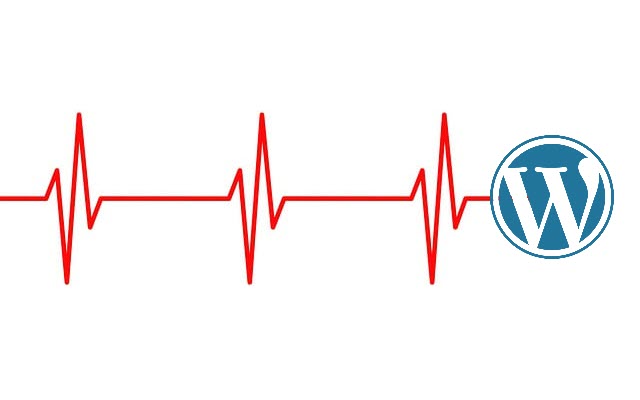Learn how to add a video in WordPress the right way. You can either upload or embed a video on your website. This article will explain the difference between the two and their pros and cons.
Videos are a great way to add visual appeal and enrich your website content or blog post. The visual medium is more popular nowadays, with billions of minutes spent on videos.
But there is more to it. Adding a video to your WordPress website will:
- Improve your SEO and rank your content higher in search engines,
- Reach a wider audience generating higher traffic to your website and,
- Improve your Conversion rate.
The Difference between Uploading and Embedding a Video
| Uploading a Video | Embedding a Video |
|---|---|
| Video is uploaded to your WordPress websites media library | Video is uploaded to a third-party website like YouTube or Vimeo and then embedded in your website |
| Video is stored on your server and consumes storage space | Video is stored on a third-party server |
| Video is streamed from your server and consumes your server’s processing power and bandwidth capacity. | Video is streamed from the third-party server and does not consume your server bandwidth. |
How to Upload a Video to WordPress
The steps to upload a video to WordPress are straightforward.
- In the WordPress block editor, click the + button, look for the Video block, and select it.
- In the Video block, you can either Upload or Select from the Media Library or Insert from URL
- Click on the Upload button to open the file browser
- Please navigate to the video file on your computer, and Upload it to the WordPress media library
- In the media library, click on the video and then the Select button to insert the video into your post
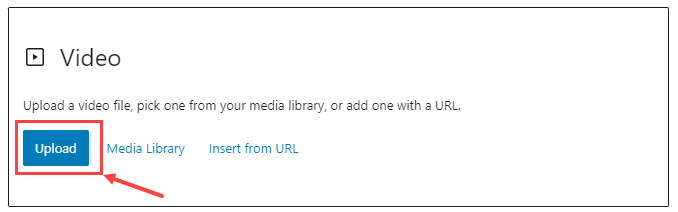
You can also upload the video to the WordPress media library first. Then, select the Media Library option in the Video block and choose the video to insert into the post or page.
How to Embed a Video in WordPress
The steps for embedding video aren’t that different from the upload option. First, upload the video to the external video site. Then, get the embed URL or embed code for the uploaded video.
Insert the video block into your post and select the Insert from URL option. Then, enter the embed URL you copied to insert the video into your post or page.
WordPress has native blocks to embed videos from YouTube, Vimeo, and DailyMotion.
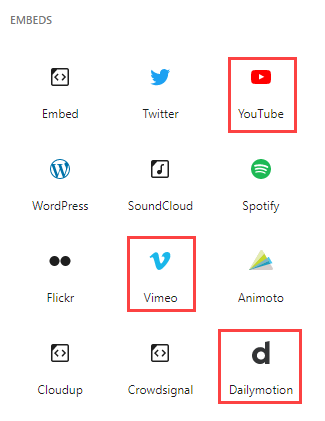
If you are wondering how to embed a YouTube video in WordPress, then follow these steps:
- Select the YouTube block from the WordPress blocks list
- In the YouTube block popup, enter the YouTube video URL to embed in WordPress.
- Enter the YouTube video URL and click on Embed to add the YouTube video to your WordPress post.
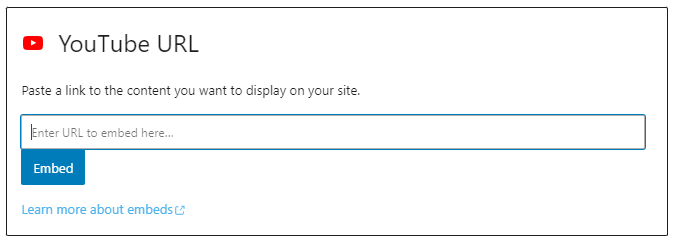
You can follow the same steps to embed videos from Vimeo and DailyMotion.
Why You Should Embed Video and NOT Upload a Video
Should you upload or embed comes down to the number of videos and the traffic you expect on your WordPress site.
For example, if it is a company website with a few videos about your company, its products, and its services. You expect a few hundred to a thousand visitors a month. In that case, uploading the video to WordPress may be acceptable.
Or, you might be running a blog or an eCommerce website. You have plenty of videos and expect good traffic. You use videos for tutorials, How-Tos, product demos, etc. Then the embed option is the way to go, and I will explain why.
1. Save on Storage Space
Videos are large files and, depending on the duration, can run into 100s of MBs in file size. You are likely to run into two issues when hosting your videos on your server:
File Upload Limits
Most hosting companies will have a limit on the file size you can upload, ranging from 50 MB to 256 MB. This depends on your web hosting company and the hosting plan you have signed up for.
If you are on a shared hosting plan, there is a good chance that your web host sets file size max limits. You cannot change these limits by editing the WordPress Max File Size variable.
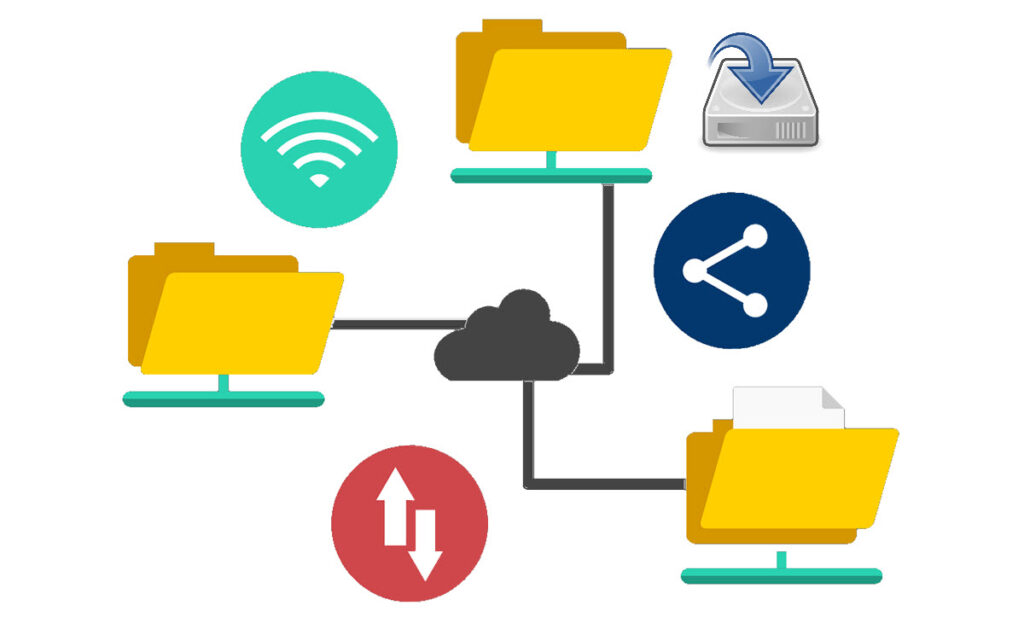
Storage Space
If you keep uploading videos, you will run out of disk space. You will have to upgrade your hosting plan to add storage space or look for an alternative solution. An alternative may involve moving existing videos and updating your posts or pages. This is more work.
Even if your Web host claims unlimited disk space in the hosting plan, it will likely be subject to a fair use policy. This means that they can suspend your account and website for policy violations.
This also impacts your website backup since every backup will include video files. You will need even more storage space on your server.
2. Limit Bandwidth Usage and Server Resources
If you host videos on your server, the video player will stream from your server to the user. This will consume the bandwidth allocation on your hosting account.
For example, if you have a video of size 150 MB, then you will use 150 MB of bandwidth for every user it streams to. Suppose you have a lot of traffic to your website, and the video is popular. The bandwidth consumption and use of server resources will increase significantly. This may put your hosting account at risk of suspension.
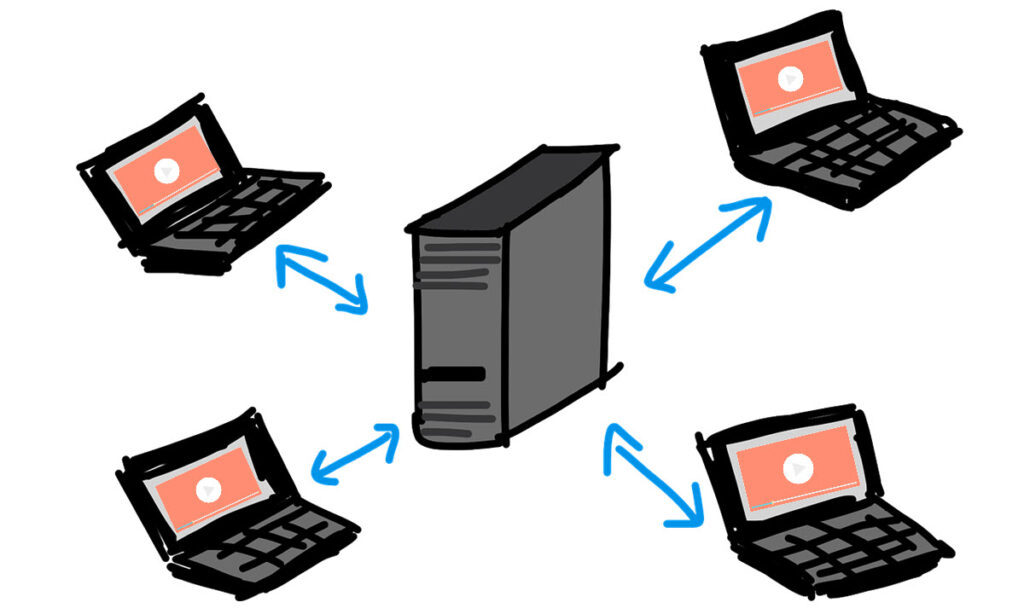
If you are on shared hosting, the risk is higher. The hosting company may shut down the website to prevent any impact on other websites on the same server.
Unlimited bandwidth claims by your hosting company will be subject to a fair use policy. You will need to upgrade your plan or buy additional bandwidth to restore your website.
3. Optimized Video Delivery
WordPress is a Content Management System or CMS. Storing and Playing Videos is just one of the many things it can do.
YouTube, Vimeo, and Dailymotion are dedicated to video content. These platforms optimize the videos at the time of upload. They can also detect the quality of the internet connection and device of the end-user. The player will then stream the video at a resolution that delivers a good experience to the viewer.

The point is YouTube, or any other video streaming site, is built for video and does a great job. WordPress lacks similar levels of optimization and features in comparison.
4. Easy-to-Share Videos
YouTube, Vimeo, and DailyMotion provide share options. You can share on social media platforms like Facebook, Twitter, and Whatsapp. You can also copy the embed code for the video to use on your WordPress website.
YouTube also lets you set the Video Start time and End time if you want your visitors to view only a part of a video, not the full length
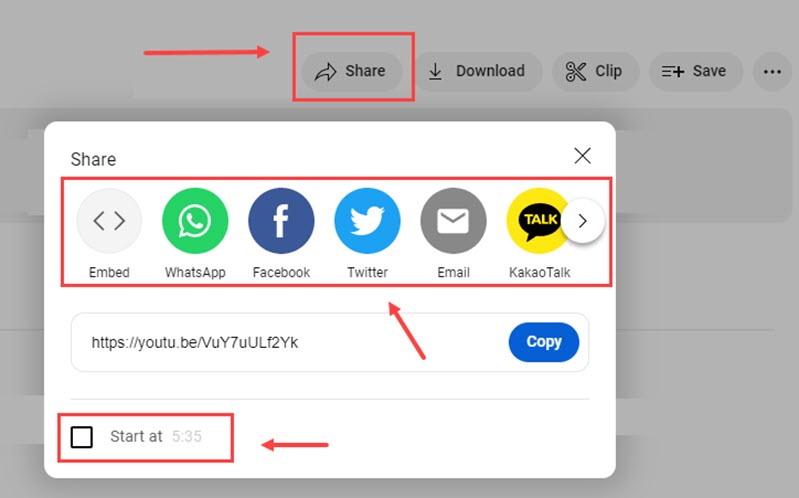
WordPress does not offer the share feature out of the box. You will have to install additional plugins to use features that video-sharing sites offer by default and for free.
Sharing a video on social media helps give your content more visibility and draw more visitors to your website.
5. Visibility and Monetization from Videos
If you want to monetize traffic to your website and videos, YouTube allows you to show ads and earn money from ad impressions and clicks.
YouTube is one of the most popular websites on the planet and is also a search engine in its own right. Millions of people use YouTube to search for videos on products or services that interest them. Or they may be looking for solutions or tutorials to everyday challenges.

With the growing popularity of the visual medium, a well-made video on suitable topics can generate traffic and views. It can also build your brand identity and drive traffic to your website.
Upload the video on YouTube and then embed the video in WordPress. You now have two different channels to showcase your content to the world.
You also get in-depth analytics on your Videos. It can help you optimize your content and refine your marketing strategies.
Conclusion
Embed videos in WordPress – that is our recommendation. Before you use any of the platforms listed above, there are a few points to keep in mind:
- They may offer the most convenient option to host videos, but your viewers will see ads if you decide to monetize. This will impact user experience.
- Vimeo offers a basic free plan, but you will need to upgrade to a paid plan if you need more features and customizations that Vimeo offers.
I hope this article has helped you understand the pros and cons of the upload vs. embed option in WordPress.
If you have used any other video platform than those listed, please let us know in the comments.