Are you looking to set YouTube start time and end time? Well, you probably have a website or a blog, and you want to include a relevant YouTube video on a page or a post or embed YouTube videos in a PowerPoint presentation. Embedding YouTube videos on your website or a PowerPoint document or sharing a YouTube video on social media is relatively easy. You get the embed/share link from YouTube and then embed or share it.
What if you wanted to share only a relevant portion of the video and not the complete video—maybe start a YouTube Video at a specific time, end at a specific time, or both? There is an easy solution to this.
How to Set YouTube Start Time and End Time
You can use YouTube parameters to set a specific YouTube start time and end time, and in the following steps, we will demonstrate how to set the start and end time for a YouTube video and get the required embed code.
Total Time: 3 minutes
-
Select the YouTube Video
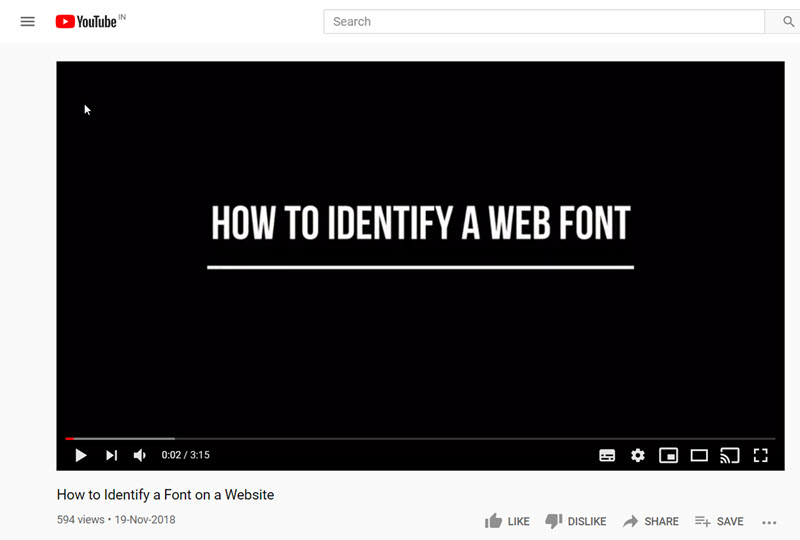
Go to the YouTube video that you want to embed or share.
-
Select the Share option for the YouTube Video
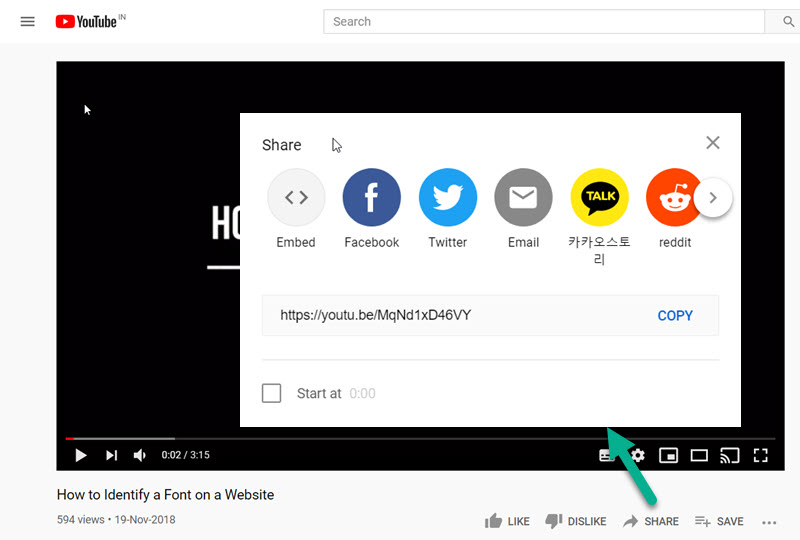
Click on the “Share” link below the video. A pop-up will open with share options and the YouTube URL link on the screen.
-
Get the Embed Code
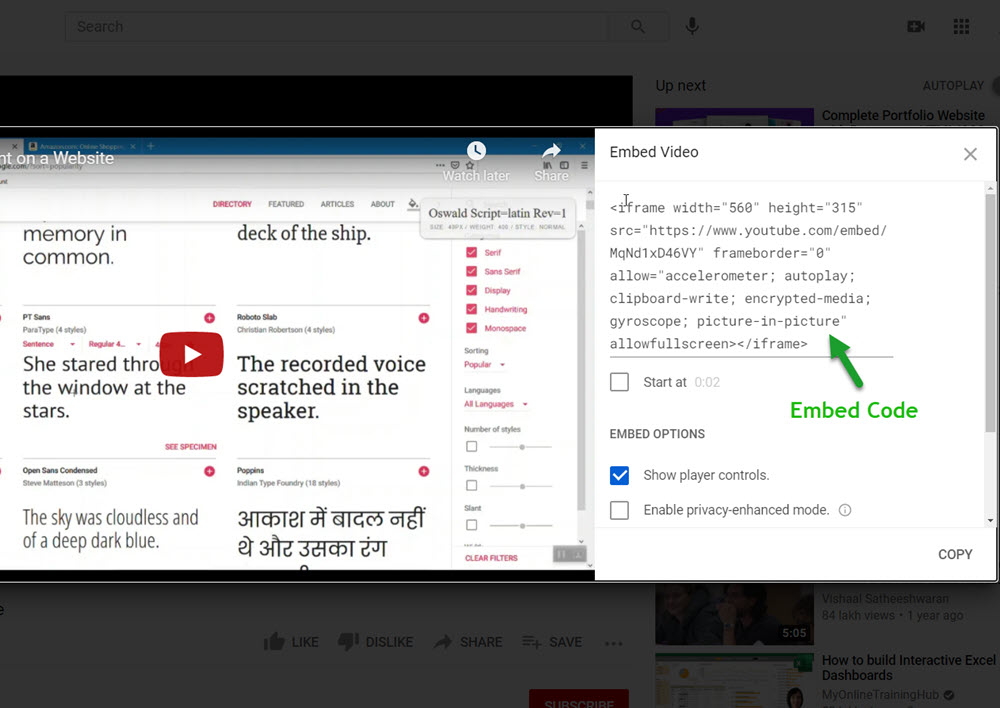
Click on “embed” to get the embed code for the video, as shown in the image above. Copy only the embed link from the code. The embed link looks like this: https://www.youtube.com/embed/MqNd1xD46VY
-
Identify the Start and End time for your YouTube Video
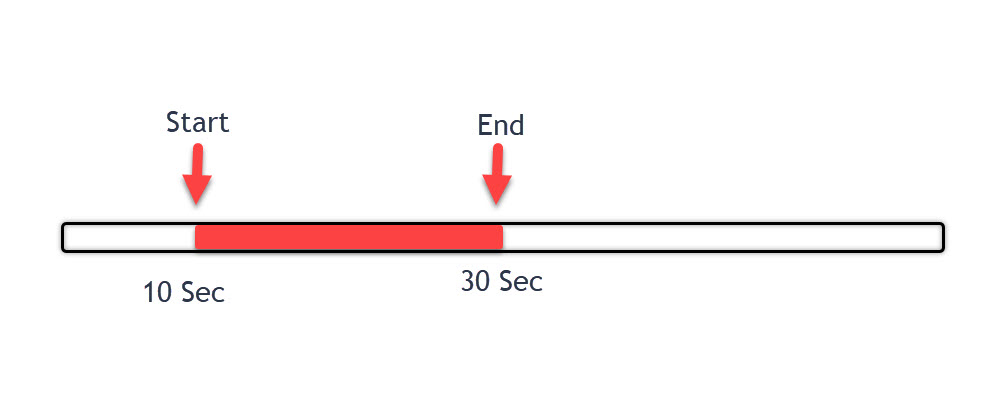
Now you need to identify the start and end times of the YouTube video you want to set. Watch the video and identify the specific start and end times in seconds. Let’s say you want the YouTube start time to be 10 seconds and the Youtube end time to be 30 seconds. To achieve this, you need to include the following parameters into the embed URL: start=10 and end=30
-
Append the Start and End Time to the YouTube Embed Code
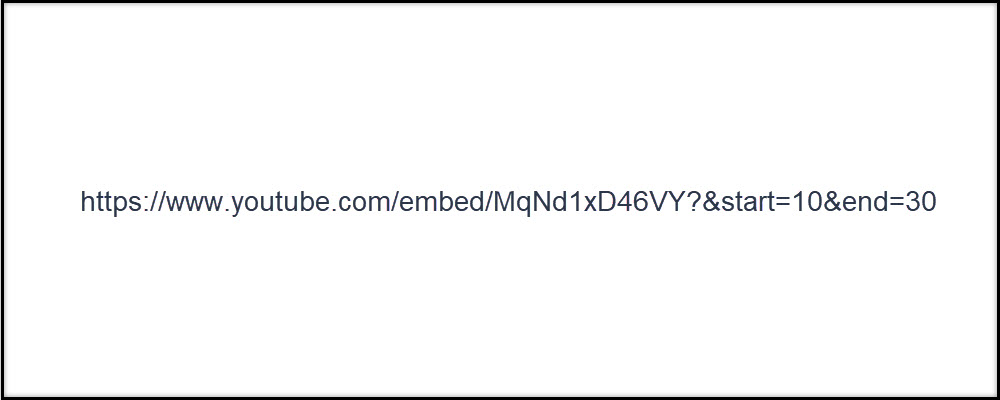
Edit the link copied and append the parameters like this https://www.youtube.com/embed/MqNd1xD46VY?start=10&end=30. This will give you an embedded YouTube video starting at 10 seconds and ending at 30 seconds with a total run time of 20 seconds, as seen in our example video below.
The YouTube Embed Code Format
If you are comfortable with coding, then the embed code format is fairly straightforward. Replace the parameters mentioned below, and the embed link with the start and end time is ready!
www.youtube.com/embed/VideoID?start=x&end=y
where the VideoID is the alphanumeric code that is unique to every YouTube video
and x is the start time in seconds
and y is the end time in seconds
For more parameters that you can use for YouTube videos, you can read our post on How To Use YouTube Parameters To Embed Videos.
Using the steps outlined above, you can set YouTube start and end times different from the original video. You can also choose only to have a start time or end at a certain time by using only the start or end parameter in the URL, as shown below:
https://www.youtube.com/embed/MqNd1xD46VY?&start=10
or
https://www.youtube.com/embed/MqNd1xD46VY?&end=30
As you can see, setting the YouTube start and end times is fairly simple, and this feature can be extremely useful in various scenarios. For example, if you are a teacher or a professor, you want to show your students a specific part of a YouTube video, not the full video. You can use these steps to set up your YouTube video and embed it into your PowerPoint document for use during your presentation in class.
YouTube has also launched a new feature called YouTube Clips for creating clips between 5 and 60 seconds long. If the video you want to share is under 60 seconds, I highly recommend using the YouTube Clip Feature instead. It is easier to use and made for sharing.
Useful Tips
- Remember, the parameters should be set in seconds. So, an end time of 5 minutes should be set to 300 seconds.
- The Start Time and End Time feature works best when you embed the video in a website or open it in a browser.
- Only the start time works correctly if the link opens in the YouTube App or is played within a PowerPoint presentation.
- You can use this feature with any video, but the uploader of the video must have enabled the embed feature for the video (usually enabled as default, but some channels disable it)

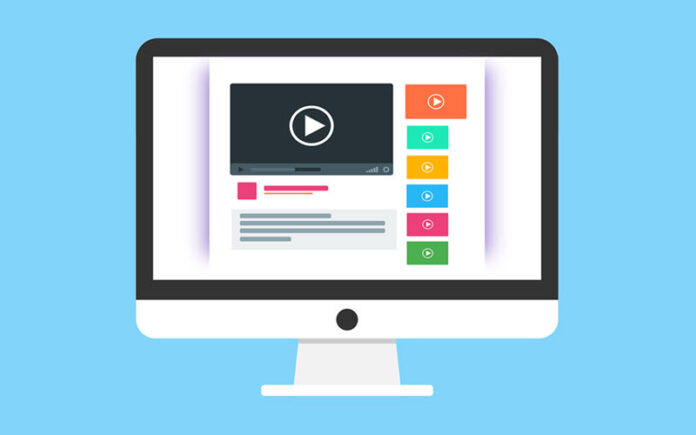
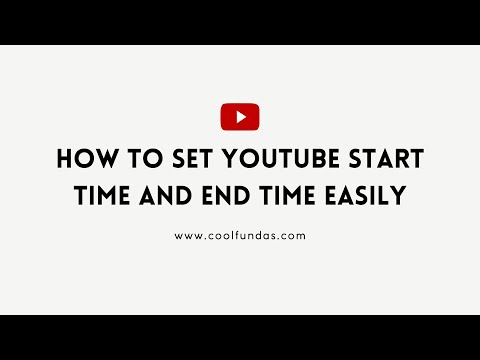
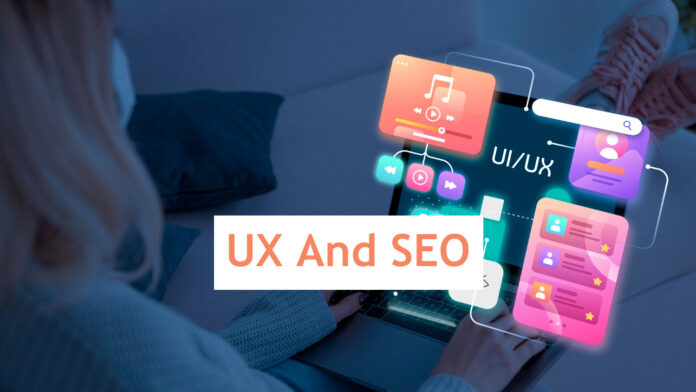
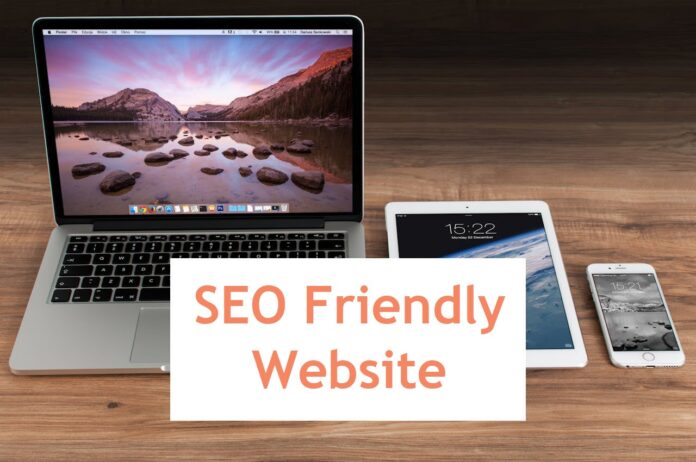
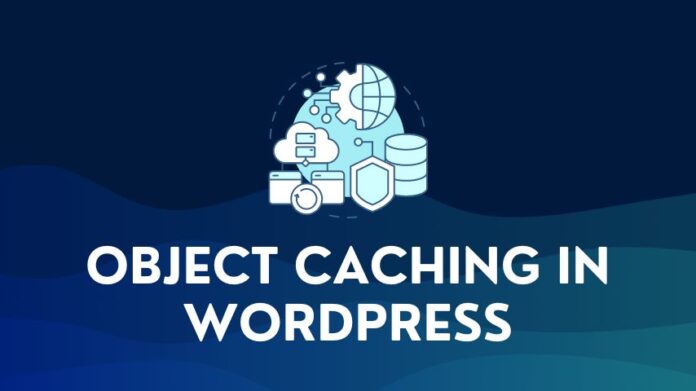
Is there a reason that PowerPoint 365 (Mac) will not stop the YouTube video at the designate time?
I am able to see the successful results in browser, but when I embed the link into PPT, it starts at the appropriate start time but continues playing past the “end time” stamp. Is this a known issue for Mac?
Hey Keith,
I am experiencing this too but just on a regular laptop, not a Mac. All my videos works perfectly a month ago, and then i did a test run today and same issue, the start time works, but it doesn’t stop at the assigned end time. I have no idea what is causing this
I am experiencing the same issue on a regular Laptop (not a Mac). Worked fine a month ago, and then i opened the same ppt and it starts at the designated time, but it does not stop at the designated time. I have played around with it and haven’t found a resolution yet. I am not sure what is causing it.
Thanks a lot!
It works great but when I text it out the clip doesn’t stop where I want it to…
Has anyone figured out how to get the video to actually stop at the end time specified in the embed code? I am having the same issue as Keith and Steven on my laptop.
I really tried to make this work, but I could only get the start time to work, it would not cut off at the end time. All I really want is about a two plus minute clip, but it won’t stop where I want it to stop. I am sure I have the code exactly as instructed above, but I could not make it work for me. Thank you for trying to help us figure this out.
I just figured out that you have to put the end number in seconds. I wanted it to end at 8:15 and I had to put 495 because that’s how many seconds are in 8 minutes and 15 seconds.
This is not working any more even when you put the end time in seconds.
Hi Jon, i just re-verified the example video in step 5, and the end time still works. Please check once more. It should work.
I too have the same problem, when I open in a browser, Safari or chrome on an iPad it works. When it opens in YouTube it continues past the end time. Also it will not auto play in a browser, but it does auto play in the YouTube app.
There is a function in youtube called Clip (I think this may be new) which allows you to create and share a clip. This maybe why the way described above does not work always now.
Yes, this is a recent feature, but the Youtube clip is limited to 60 seconds duration. So it depends on the need. If you need a video clip longer than 60 seconds, you will still have to use the option described in the article.
I think not all videos can work with this tip. You will get this remark: Video unavailable. Watch on YouTube
Try the embed code of this URL: https://www.youtube.com/watch?v=KSUwNs1SNdw
Hi Tui Seng,
If you are getting this message, it probably means that the owner or uploader has turned off the embed settings for the video. You will need to watch the video on YouTube only. So yes, the start and end options will not work if the embed option is unavailable.
Shashi,
Thanks much, Your instructions worked well for me.
Regards, Vaidya
https://www.youtube.com/embed/MqNd1xD46VY?start=10&end=30.
You run this and find it won’t stop at 30 seconds.
It does starts at 10 seconds and run until the very end of the video.
Hi LongJohn, This is using the embed option provided by YouTube. This works well when you are using it to embed the video in a website or a presentation. If you use this with the standard YouTube URL, only the start time will work.
I am successfully getting the link with the embed referenced above to start and end correctly when playing in a browser. However, if I send the link in a text message (iMessage on an iPhone or iPad), the link starts correctly but does not end correctly – it plays thru the end of the video. Any suggestions to fix this?
Hi Prayberry,
The start and stop times for a YouTube video, both work only in embed mode (in a website, for example). If you send the embed code as a link via a message, and someone clicks on the link – it will open the video in the Youtube app (native) on their device and not in a browser. The native Youtube app only appears to support start time and not end time. Hope this helps.
Is there a way to make the link open the video in a browser and not in the YouTube app?
Hi Gary,
By default, YouTube links will open in the YouTube app on mobiles. As far as I know, there is no way to use a parameter in the URL to force a link to open in the browser instead of app. It is a function of the device used to open the link.
If you want to change it, you will have to go into the Settings of your phone, look for the Default Apps option, select YouTube app and set the browser as the default app for YouTube links instead of YouTube. The next time you click on a YouTube link it will open in the browser.