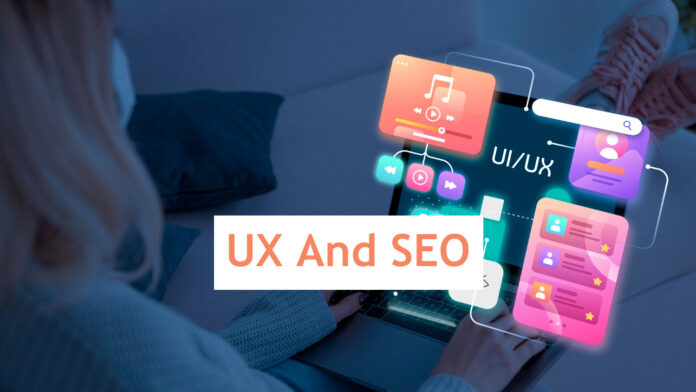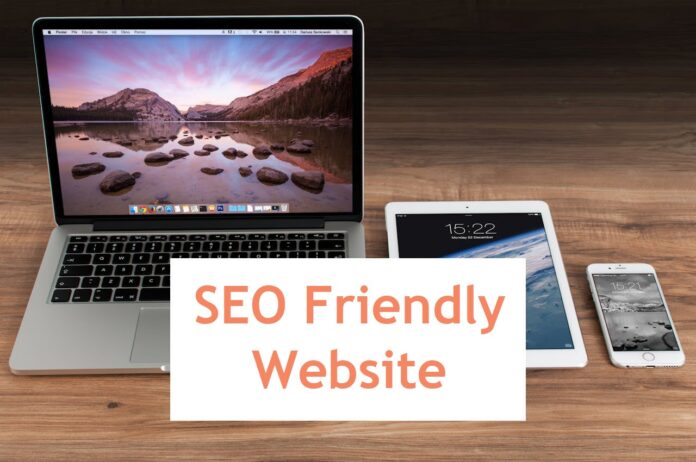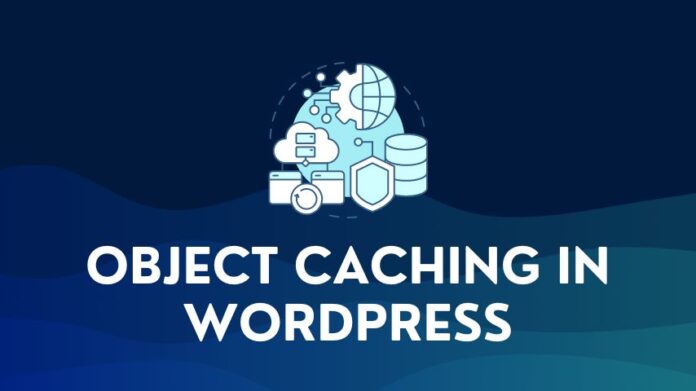If you have a domain registered with GoDaddy and have your web hosting with another hosting provider, then you need to follow the steps below to update your domain name servers to point to your new web host. This article explains the steps on how to change nameservers on GoDaddy and how to check the DNS propagation status.
Find New Nameservers from Your Hosting Provider
Log in to your web hosting account. You will generally find the nameservers listed in the account or server information section and your server IP address.
Note down or copy both nameservers for your web host. You will need to update this in your GoDaddy account
How to Change Nameservers on GoDaddy
Step 1. Log In to GoDaddy
Open a new tab, and log in to your GoDaddy Domain account.
Step 2. Manage Domains Section
After logging in to your GoDaddy.com account, click on your Account Name to see the menu options, and then click on the Domains menu link.

Step 3. Select Domains
In the GoDaddy domain section, click on the Domain Name (let’s say newdomain.com) whose servers need to be changed
Step 4. Manage DNS Settings
On the domain page, scroll until you see the option to Manage DNS. Click the Manage DNS link.
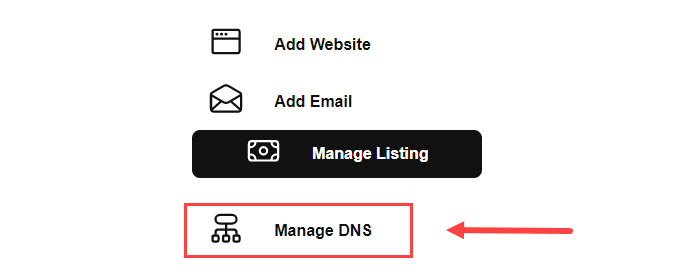
Step 5. Current Nameservers
On the Manage DNS page, go to the Nameservers section. The default GoDaddy Name server will be listed. You need to change these entries to point to the custom nameservers of your hosting provider instead of GoDaddy DNS servers. Click on Change to modify the servers.
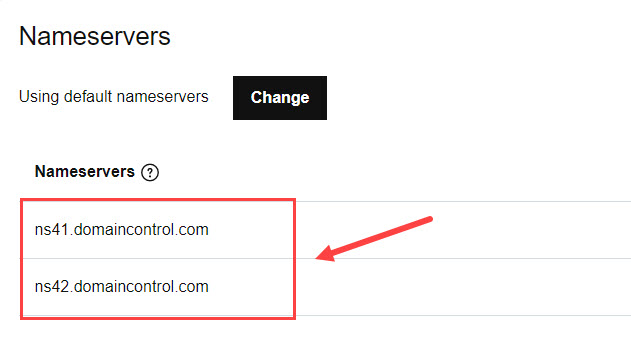
Step 6. Opt for External Nameservers
The DNS Management page will allow you to “Connect my domain to a website I’ve built” or “Enter my own NameServers advanced“. Click on “Enter my own Name Servers (advanced)“.
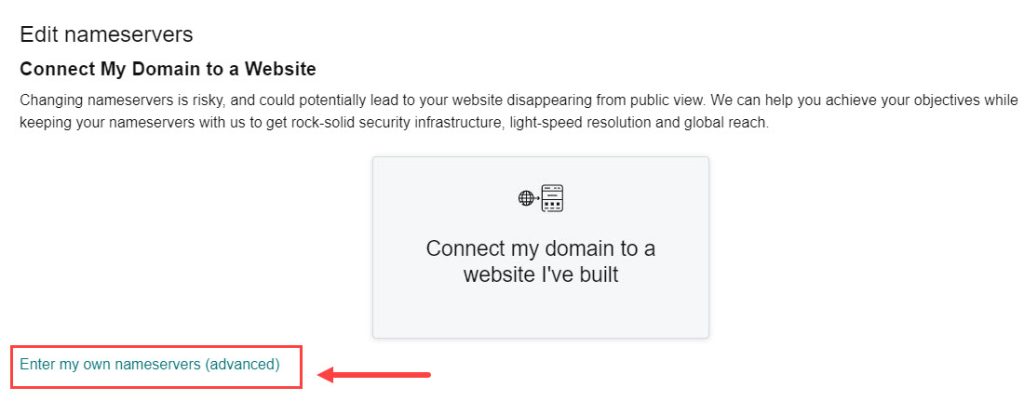
Step 7. GoDaddy Change Nameservers
On this page, you will need to use the DNS Server URLs from your hosting provider that you noted or copied earlier. Add your custom nameserver entries in the two fields provided and click the Save button.
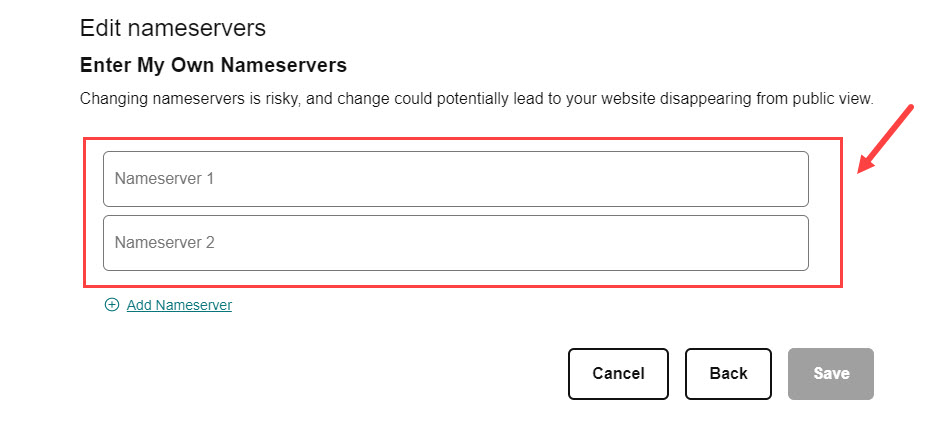
If you have a domain protection plan, you will need to give your consent and verify your identity before the nameservers can be updated.
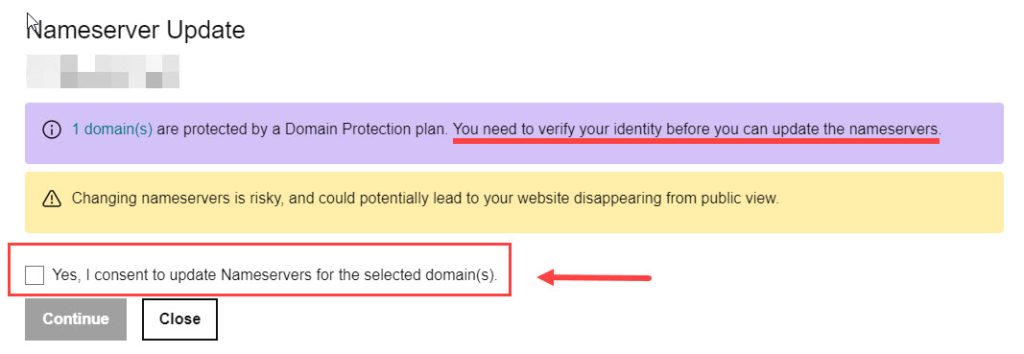
Step 8. Final Step – DNS Propagation
After saving the new servers in GoDaddy, the changes you need to make are complete. It can take 24 hours to 48 hours for the DNS change to propagate worldwide and reflect in your Web Hosting Account. Typically, it happens within a few hours, and 48 Hrs is the outer limit. You can check the status on the DNS Checker website. Enter your domain name, select the NS option, and click on Search to see the GoDaddy status for your domain.
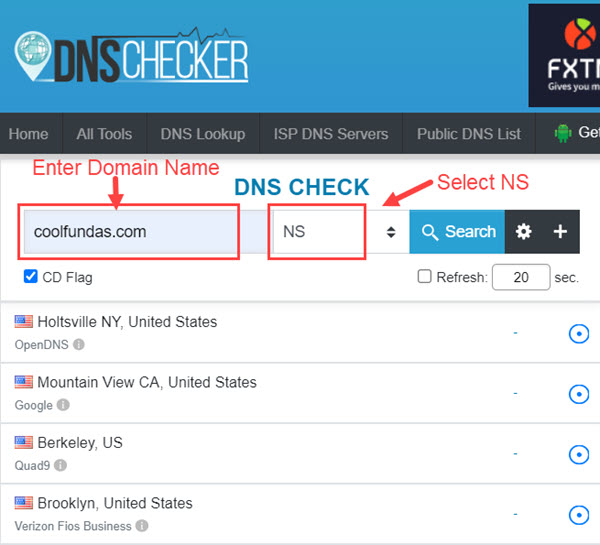
Wrapping Up
If the DNS Propagation is complete, all the DNS check servers will start to list your new hosting nameservers instead of the GoDaddy Name Servers. The domain on GoDaddy now points to servers at your web host. Please note GoDaddy will not manage your DNS from this point onwards. Any future DNS records or zone file changes must be made on the new custom nameservers of your web host.
FAQ
What are GoDaddy default nameservers?

GoDaddy has more than a few nameservers that they use to provide DNS services for domains. If you want to switch back to GoDaddy’s nameservers, head to the DNS management section in the GoDaddy dashboard and select the “I want to use GoDaddy default nameserver” option.
Can I use Cloudflare Nameservers instead of my hosting nameservers?
Yes, you can use the Cloudflare DNS or Nameserver service for your domain. The Cloudflare DNS service is free, and you can sign up for it on the Cloudflare website.
After registering, add your website to Cloudflare, and it will provide you with Cloudflare nameservers to use. Log in to GoDaddy, and follow the steps outlined in this article, to change nameservers on GoDaddy and replace them with the Cloudflare nameservers.
To point to your web hosting server, you will need to create an “A” record pointing to the IP address of the server where your website is hosted.
How do I find my GoDaddy Nameservers?
You can find your GoDaddy Nameservers in the Manage DNS section of your domain dashboard.
Does changing nameservers affect email?
No, if you change nameservers on GoDaddy, it will not affect email. But you must ensure that all the DNS entries from your current nameserver are updated on the new nameserver before you change nameservers. For email, this will be the MX records that point to the mail service you are using.
How long does it take GoDaddy to update nameservers?
The change in GoDaddy nameservers usually takes a few hours to reflect, but it can take 24-48 hrs for the nameservers to propagate across the global network.
Will Changing Nameservers also change the Domain Registrar?
The simple answer is no; it doesn’t. Changing nameservers will not affect domain registrars. In the example in this article, GoDaddy will continue to remain as the domain registrar for your website. We are only changing the domain nameservers to custom nameservers.