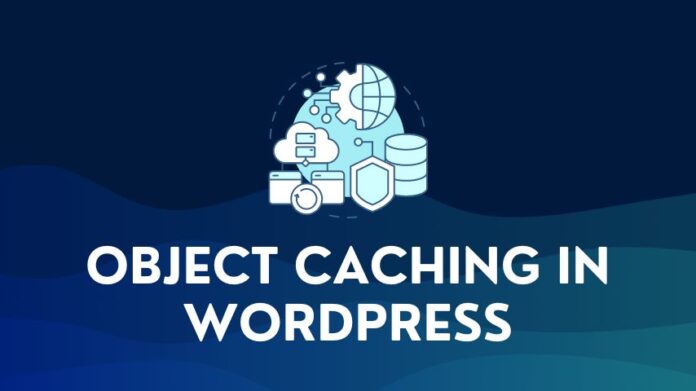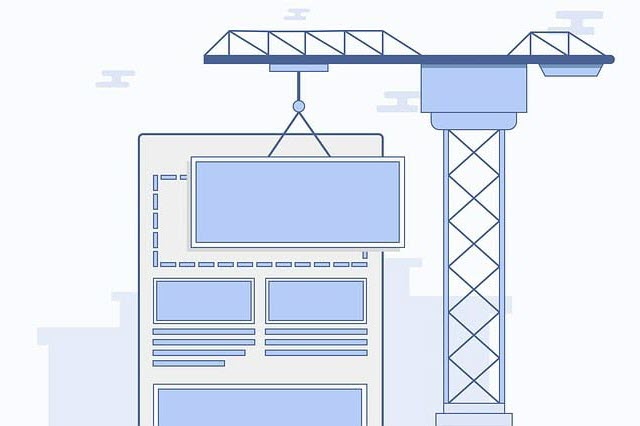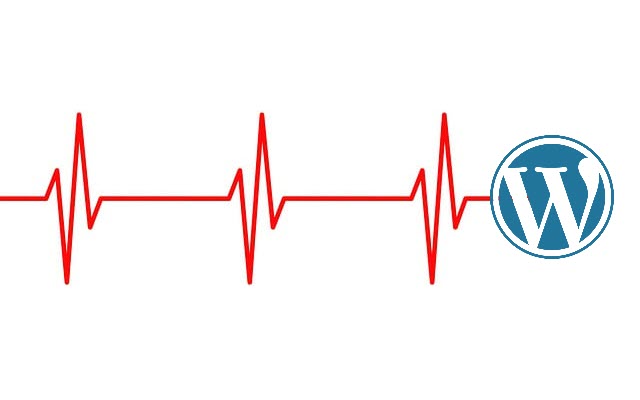Are you grappling with speed issues on your WordPress site? A Page Speed survey by Unbounce.com had an insightful finding. 70% of the consumers admitted that page speed impacts their willingness to buy.
As a website owner or administrator, optimizing the site for speed and fast loading times is crucial to a visitor’s user experience and can make a difference in the website’s short- and long-term success.
There are a number of ways in which one can speed up a WordPress site. Installing a WordPress Caching plugin is usually the first step in improving page load speeds and overall website performance from a user’s perspective.
Let us take a look at a quick snapshot of the top WordPress cache plugins covered in this article:
How Cache Plugins Improve Website User Experience
When a visitor or customer hits your website, the browser requests the web page from your server. The WordPress server executes the requests by reading and processing PHP, Javascript, and CSS files, retrieving data from the database, and generating the HTML files.
The HTML, CSS, JS, and Images files are returned to the browser for rendering. This repeats for every visitor to your website.
If a blog post or product page on your website has 100 visitors daily, this process repeats 100 times for that single page. This is not particularly efficient when you serve the same content repeatedly and consume server resources.
If your website runs on shared hosting like Bluehost, it can consume more than a fair share of server resources and cause issues with your hosting provider. This is where caching plugins come into play.
Caching enables quick access to often-used content: the cache plugins process and store the generated blog post or product page in a cache on your server.
When a visitor requests a web page, it is directly served from the cache without needing server processing. This saves both processing time and server resources, and from a visitor’s perspective, the web page’s loading time will be much faster.
This also helps with Google Core Web Vital metrics & sales conversions. Core web vitals are a factor in Google search engine rankings. You can check the details of your website vitals in the Google Search console.
If you modify existing content, the plugin will automatically clear the cache for that page, and the latest version is generated and stored in the cache.
The best cache plugins not only deliver caching capabilities but also include additional performance optimization features like minification, database optimization, lazy loading, optimizing CSS and JS delivery, font optimization, and so on.
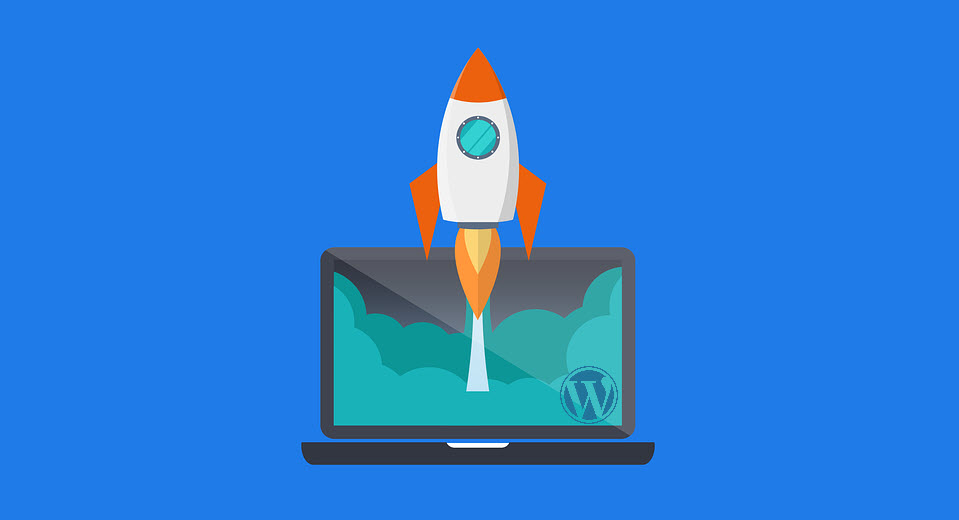
Performance Comparison – With and Without Caching
The best way to illustrate the performance benefits of caching is to perform a simple test on a website running without caching, record the performance data, and compare it against website performance with caching enabled.
For the comparison, we set up a test website with the following specs:
- WordPress website running on Cloudways hosting/ Digital Ocean Servers (1 GB Premium)
- Astra Pro theme
- A sample post was created and used as the test page.
- WebPageTest.org was used as the Performance Testing tool
- Connectivity: 5 Mbps Cable Internet with 28ms Latency
The website did not have a caching plugin for the initial test. Three rounds of tests were conducted, and the data was recorded.
WP Super Cache plugin was installed on the same website, the plugin was activated, and the caching feature enabled. Three rounds of testing were repeated, and the performance data was recorded.
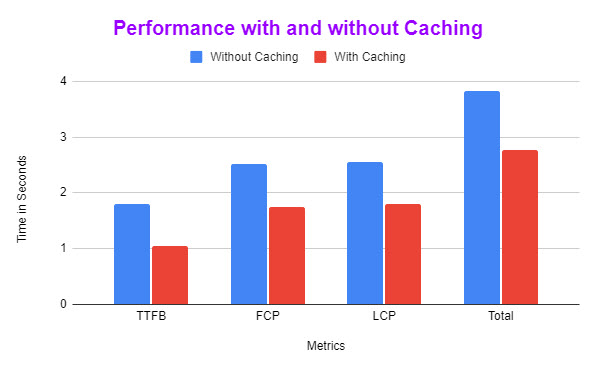
| Performance Metric | Without Caching Average time in Sec | With Caching Average time in Sec | % change |
|---|---|---|---|
| Time to First Byte (TTFB) | 1.80 | 1.05 | 41% |
| First Contentful Paint (FCP) | 2.51 | 1.74 | 30% |
| Largest Contentful Paint (LCP) | 2.56 | 1.79 | 30% |
| Total Page Loading Time | 3.82 | 2.77 | 27% |
From the table above, you can observe that caching improved the website’s performance across all metrics, with the page loading time reducing by 27% (reducing from 3.819 seconds without caching to 2.774 with caching on). And this is only with caching enabled. If you use a plugin with additional optimization features, the speed of your website will improve significantly.
Best WordPress Cache Plugins
Before making a final decision on which one of the caching plugins to use, here are a few recommendations:
- Check your WordPress Hosting provider and verify if they are compatible with specific caching plugins. For example, if you use WP Engine or Kinsta web hosting, they only allow WP Rocket (and it’s not for caching! These WordPress web hosting companies provide their own caching solutions and leverage only the optimization features of the plugin). Some hosting companies like Siteground have their own in-house plugin offering called Siteground optimizer which you should check out if your website is hosted on Siteground.
- Run speed tests on the WordPress site before installing a caching plugin. This will help track the performance of your website pages before installing a cache plugin. These benchmark metrics can be compared to the test results after installing the cache plugin. Or they can be used to compare performance if you are testing different caching plugins.
Each caching plugin in the list below has pros and cons regarding cost or the features available. At the end of the day, you need to select the best WordPress cache plugin that fits your specific needs.
- WP Rocket (Premium)
- W3 Total Cache (Free/Premium)
- WP Super Cache (Free)
- WP Fastest Cache (Free/Premium)
- WP-Optimize (Free/ Premium)
- Flying Press (Premium)
- Litespeed Cache (Free*)
1. WP Rocket (Premium)
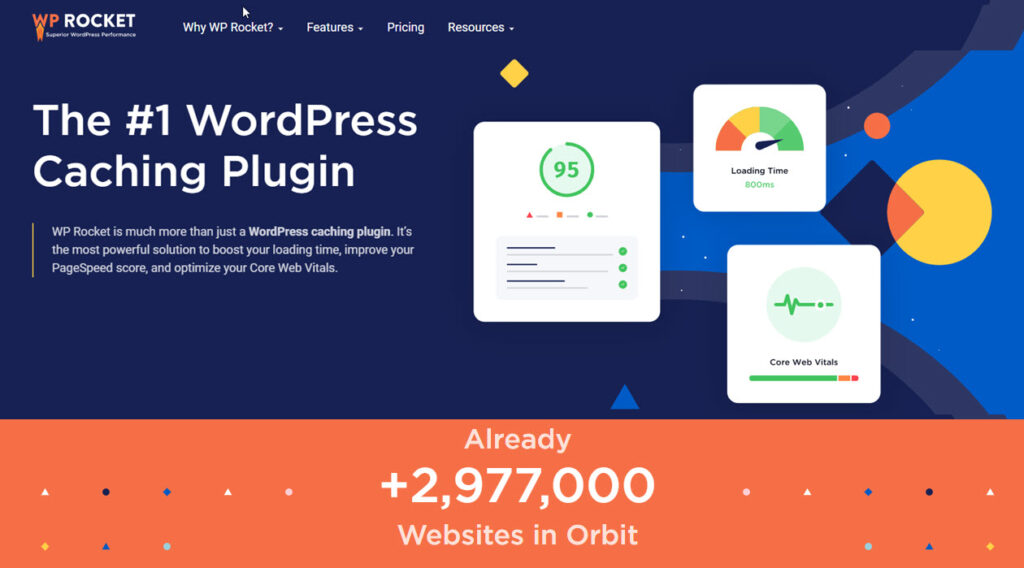
WP Rocket is a Premium cache plugin available for WordPress. It is frequently cited as the best cache plugin for WordPress. With 3 million+ installs, it has a track record to back it up.
It is a very user-friendly caching plugin, and its rich features appeal to beginners and advanced users. You only need to install and activate it. WP Rocket automatically applies page caching, browser caching, and Gzip compression to your WordPress installation.
WP Rocket is a great caching plugin for beginners or website owners who are not technically inclined. Most features can be turned on or off with a simple toggle. There are quite a few additional optimization features that can also be turned on to make WordPress faster.
With a simple and clean admin interface and excellent documentation, most users can easily configure the plugin.
WP Rocket delivers the following WordPress optimization features:
- Separate Cache for Mobile devices
- Minify JavaScript and CSS
- Eliminate Render blocking JavaScript and CSS (Removing Unused CSS or loading CSS Asynchronously)
- Preloading of Cache and fonts
- Lazy loading of Images and delivery of WebP format, if available
- Integrations with CDN
- Optimize the WordPress Database
- Control WordPress Heartbeat
While plenty of optimization tweaks are available, WP Rocket lacks features such as the ability to Self-host fonts and exclude above-the-fold images, which can be very useful in reducing the LCP core web vital metrics.
Pricing
A quick look at pricing for WP Rocket below:
- $ 59 for a single website or domain
- $ 119 for 3 websites
- $ 299 for unlimited websites
WP Rocket does not have a free trial period but offers a 14-day full refund if you want to opt-out.
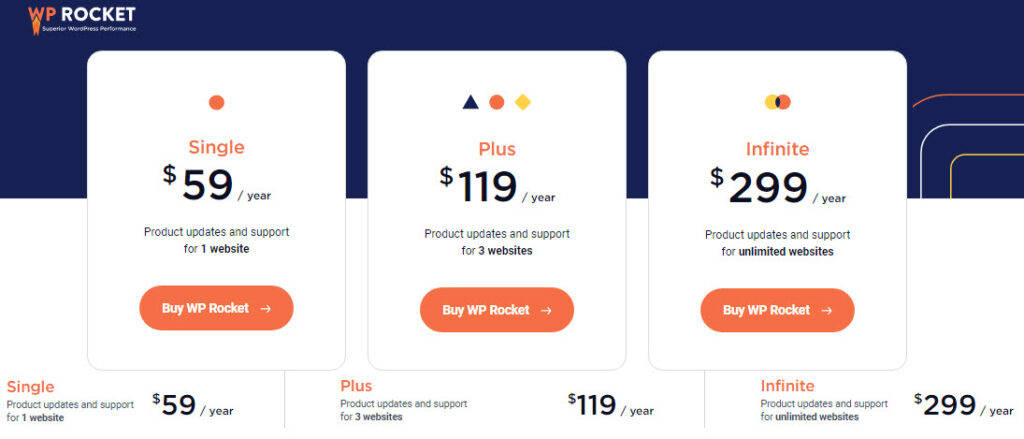
WP Rocket Summary
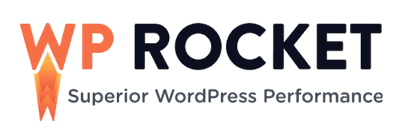
2. W3 Total Cache Plugin (Free/Premium)
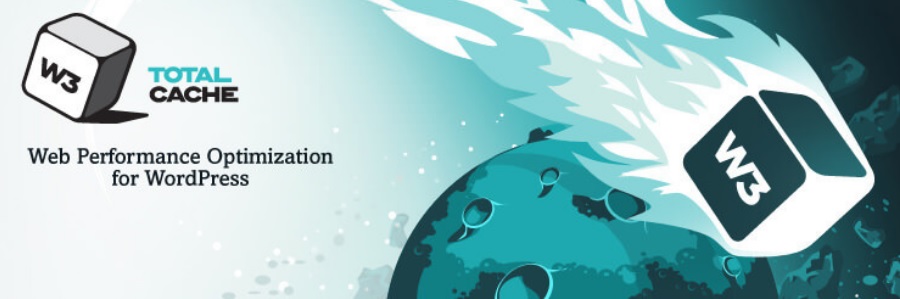
W3 Total Cache is one of the best WordPress caching plugins in the free category. It offers a comprehensive set of caching options. However, these options could seem overwhelming for newcomers. Nonetheless, it’s a free download, open source, and has everything you need.
Upon activation, W3 Total Cache adds a ‘Performance’ menu to your WordPress Dashboard. Clicking on it will take you to the plugin’s setup process. Setting it up can be a bit tricky compared to other caching plugins. But I am optimistic that it will be worth your time and effort.
W3 Total Cache Features
W3 Total Cache offers all the standard features, like
- Page Cache
- Database Cache
- Object Cache
- Lazy Loading of Images
You can also integrate the plugin with CDN services like Cloudflare. This CDN Integration gives a tremendous boost to your website performance.
It includes a helpful feature to test a configuration in Preview Mode and fix issues. After testing is complete, you can deploy it on your website.
If you want a free caching plugin, are technically inclined, and are open to getting your hands dirty setting it up, try W3 Total Cache. You may refer to this W3 Total installation document for beginners.
W3 Total Cache Summary

3. WP Super Cache (Free)
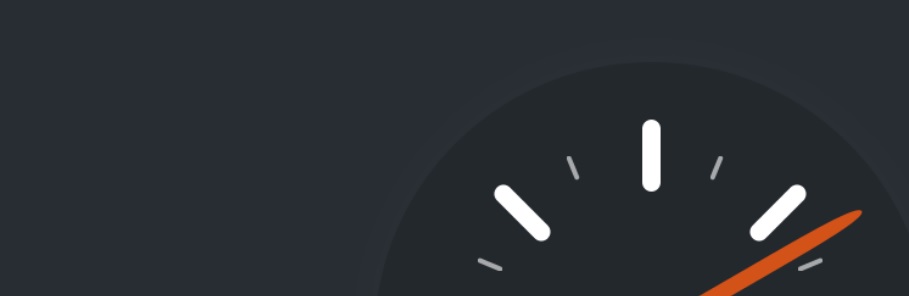
WP Super Cache is one of the most widely chosen caching plugins. This caching plugin is easy to install, compatible with most WordPress hosting providers, and significantly boosts performance.
Automattic is the company that developed WP Super Cache. The company owns WordPress.com, WooCommerce, Tumblr, and others. So even though WP Super Cache is an open-source tool, it is widely trusted and reliable.
WP Super Cache has two installation modes – Basic and Advanced Setup. The Basic way is as easy as installing, activating, and turning ON caching. The basic setup covers all the necessities, including clearing of cache. It will speed up your website by serving users cached versions of your pages.
The Advanced setup allows you to configure several options. These options provide more control over how the plugin will cache your site. For example, you can define Dynamic caching, which pages you do not want to cache. You can also set up expiry times & garbage collection.
You should choose this one if you are a beginner looking for a free WordPress cache plugin and a simple one. It may be lacking features, but it delivers on the caching front.
WP Super Cache Summary
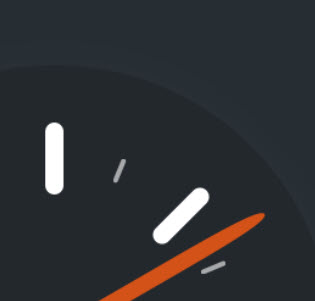
4. WP Fastest Cache (Free/ Premium)

WP Fastest Cache is another popular WordPress caching plugin. You can download and set it up in a few minutes. It is one of the most highly-rated cache plugins in the official WordPress directory. They have over a million downloads with 64k+ paid users.
WP Fastest Cache’s free version comes packed with many cool features. For example, admins can clean cached files, minify CSS and HTML files, or set a specific time to wipe them out. They only need to check a box to activate the Cache for mobile and logged-in users on the Settings page.
WP Fastest Cache Premium Features
The free version does enough to speed up your site. But the premium version offers several extra features, including:
- Minify JS
- Combine or Defer Javascript
- Optimize Images / Convert WebP
- Mobile Cache Widget
- Cache Database
- Clean-up Google Fonts Async
- Lazy Load of Images
You should consider WP Fastest Cache seriously if you are looking for a free solution. And you are looking for the settings to be easy for beginners. This plugin helps if you want to grow into the advanced features in a paid version later.
Pricing
The pricing plans for WP Fastest Cache start from $49. All the pricing plans are a one-time fee with lifetime access to updates. In addition, they provide a money-back guarantee and refund within 30 days if you are unhappy with the product.
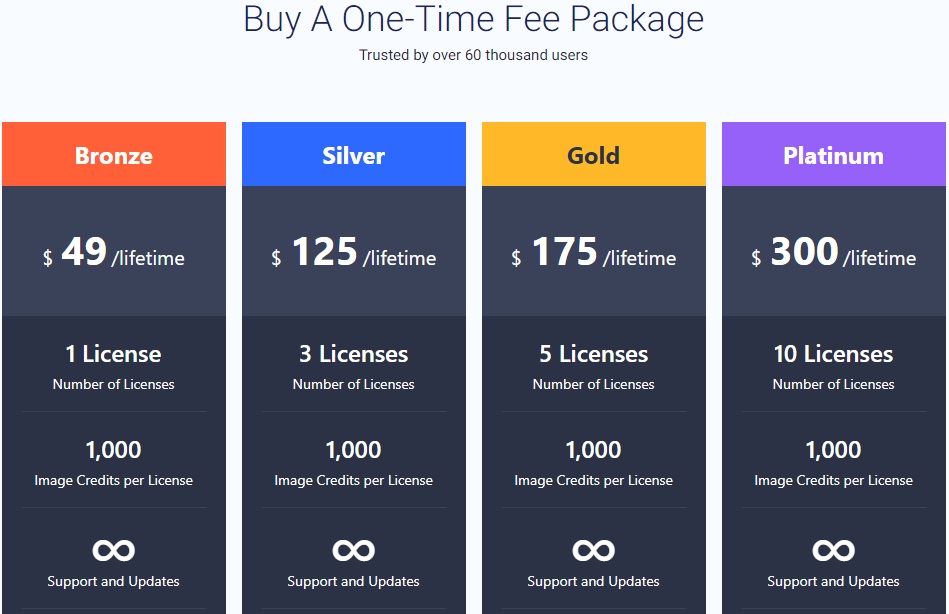
WP Fastest Cache Summary
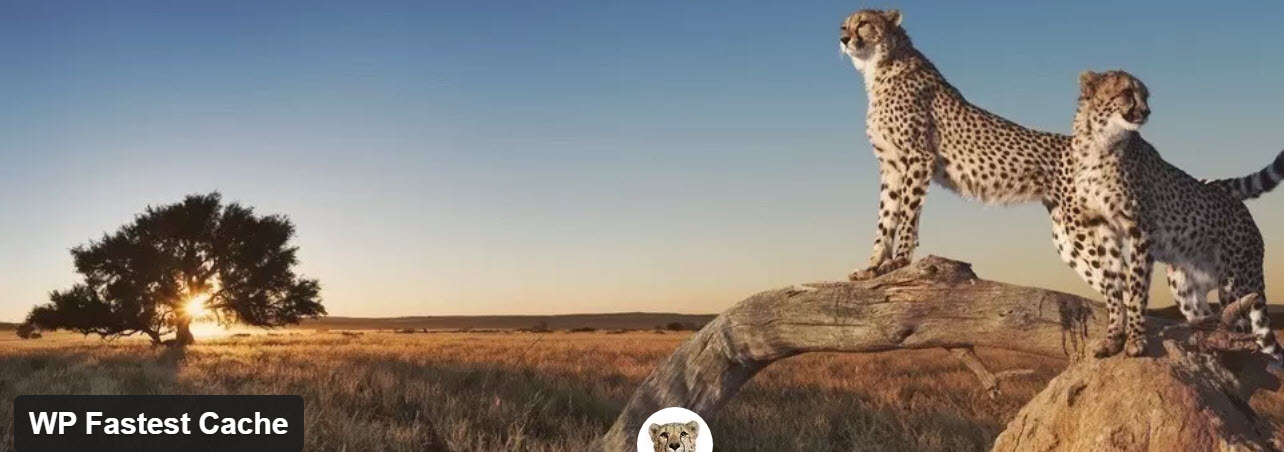
5. WP-Optimize (Free/ Premium)
WP-Optimize Cache is a popular plugin in the WordPress directory. They have 1 million+ active installations globally. WP-Optimize is an all-in-one caching and database optimization plugin. It caches your site, compresses images, and cleans its database.
WP-Optimize Strategy
Their strategy for WordPress site performance optimization is by taking three approaches.
- The first approach is Database Clean-up. The tool performs tasks like removing unnecessary data and defragmenting MYSQL tables. These tasks “lighten” the database for best performance.
- The second approach is to deploy image compression. Here, lossy compression techniques convert large images into compressed files.
- Finally, Caching is done by keeping dynamic data in a temporary storage area. This storage is done in such a way that it can be retrieved in an instant.
In summary, WP-Optimize combines the best caching, image compression & database optimization technologies. All these are in one seamless plugin. They make your WordPress site fast, lean, and efficient.
WP-Optimize Advance Features
Some of the advanced features are:
- Advanced Database Clean-up (like choosing specific tables for optimization)
- Lazy Loading
- Remove Unwanted Images
- Multilingual and multicurrency compatibility
- Prevent specific page caching
- Purge pages based on pre-set events
- Premium Support
Pricing
A significant part of key functionality is available in the free plugin. The Premium version is available for a $49/year subscription. You get advanced features with the premium offering.
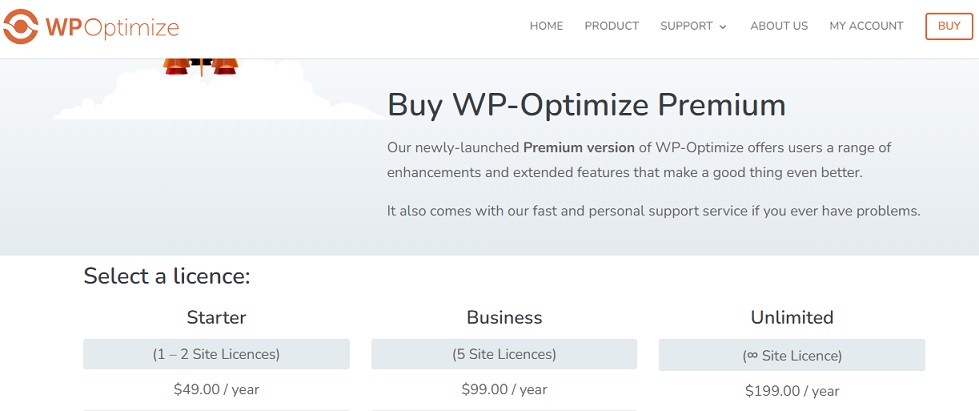
WP-Optimize Summary

6. FlyingPress (Premium)
FlyingPress cache plugin is a relatively new kid on the block, having launched only in 2020 but it has already gained a fan following for both the product and the developer behind it, Gijo Varghese.
At the moment, FlyingPress is powering this website as I write this. So far, the experience has been very positive. The website is loading quickly, and more importantly, I haven’t observed anything breaking while using the Remove Unused CSS feature.
Here is a quick rundown of features:
- Caching with the Preload feature
- CSS – Minification and multiple options for Delivery – Remove Unused, Asynchronous mode, or Load on User Interaction
- JavaScript – Minification, Delay, and Defer Javascript
- Self-hosting of Google fonts with a fallback option
- Lazy Loadings of Images with the ability to exclude Above-the-fold images
- Lazy Load Iframes with a placeholder for YouTube videos
- Integration with a CDN, including an in-house service called FlyingCDN (great value for money)
- Disabling Bloatware in WordPress
- Database cleaning and optimization
In terms of features, its closest competitor is probably WP Rocket. The price of a Single license of WP-Rocket is $59, while FlyingPress costs $60.
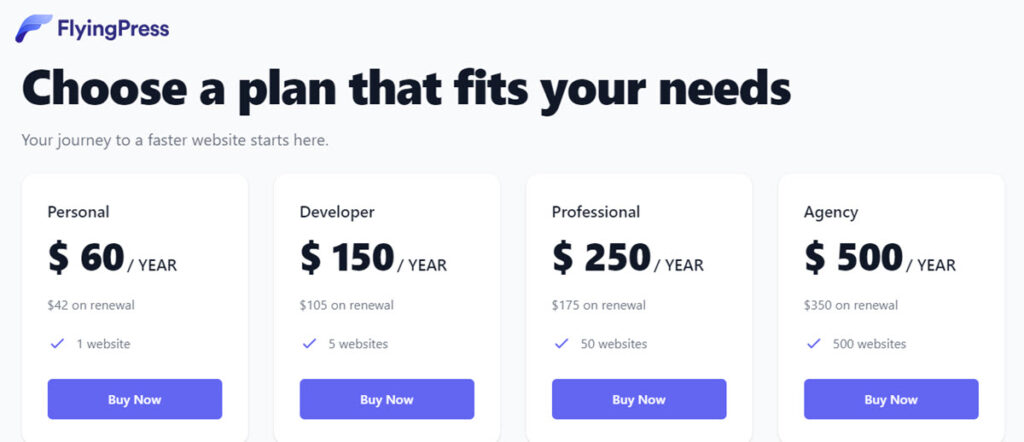
The FlyingPress plugin is easy to use and configure. The setup screens have a clean UI, and options are clearly explained. The biggest plus points from my perspective are the Removed Unused CSS option, Excluding Above-the-fold images from Lazy loading, and the Self-hosting of fonts, which most other caching plugins do not provide.
FlyingPress Summary
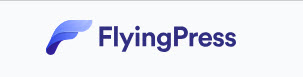
7. LiteSpeed Cache (Free*) / Server Cache
Litespeed Cache is another powerful cache plugin that requires a Litespeed server for the cache feature. The cache feature is built into the LiteSpeed server software, and the plugin only acts like a controller for the cache service.
The LiteSpeed plugin offers several other speed optimization features that can be used with any web server, not just LiteSpeed. While the plugin has a lot of capabilities, it requires some advanced knowledge to be able to configure and leverage it. So, not one I would recommend for beginners.
The LiteSpeed cache plugin delivers the following key features:
- Minify and Combine CSS, JavaScript, and HTML
- Load CSS Asynchronously and Automatically generate Critical CSS
- Object Cache (Memcached/LSMCD/Redis) Support+
- Image Optimization (Lossless/Lossy)
- Lazy-load images/iframes, Responsive Image Placeholders
- Defer/delay JS loading
- Database Cleaner and Optimizer
- Cloudflare API
- Single Site and Multisite (Network) support
- WebP image format support
- Heartbeat Control
- Integration with QUIC.cloud CDN
*The LiteSpeed cache plugin is an open-source product and free to use. You can also integrate it with the QUIC.cloud CDN service, but there will be costs incurred if your usage is beyond the free tier. So, if you are on a budget, then make sure you check if your usage will fall within the free tier.
If you are running your website on a Litespeed server, then this is one option you should check out.
LiteSpeed Cache Summary

Best Free WP Caching Plugins – Feature Comparison
For the free WP cache plugin comparison, the match-up is between WP Super Cache and the free versions of WP Fastest Cache, W3 Total Cache, and WP-Optimize.
The table below comprehensively compares features across the four WordPress caching plugins.
| Feature | WP Super Cache | WP Fastest Cache (free) | W3 Total Cache (free) | WP-Optimize (free) |
|---|---|---|---|---|
| Caching | ||||
| Page Caching | ✔ | ✔ | ✔ | ✔ |
| Caching for Mobile Devices | ✘ | ✘ | ✘ | ✔ |
| Cache Preloading | ✔ | ✔ | ✔ | ✔ |
| Browser Caching | ✘ | ✔ | ✔ | ✔ |
| Object Cache Support | ✘ | ✘ | ✔ | ✘ |
| CSS | ||||
| Minify CSS | ✘ | ✔ | ✔ | ✔ |
| Combine CSS | ✘ | ✔ | ✔ | ✔ |
| Load Asynchronously | ✘ | ✘ | ✘ | v |
| Javascript | ||||
| Minify JavaScript | ✘ | ✘ | ✔ | ✔ |
| Combine Javascript | ✘ | ✔ | ✔ | ✔ |
| Delay JS Execution | ✘ | ✘ | ✘ | ✘ |
| Defer JS loading | ✘ | ✘ | ✘ | ✔ |
| HTML | ||||
| Minify HTML | ✔ | ✔ | ✔ | ✔ |
| Images | ||||
| Lazy Load Images | ✘ | ✘ | ✔ | ✘ |
| Image Compression | ✘ | ✘ | ✔ | ✔ |
| WebP Delivery | ✘ | ✘ | ✔ | ✔ |
| Database Optimization | ||||
| Post Cleanup | ✘ | ✘ | v | ✔ |
| Comments | ✘ | ✘ | ✘ | ✔ |
| Transients | ✘ | ✘ | ✘ | ✔ |
| Optimize Database | ✘ | ✘ | ✘ | ✔ |
| Optimize Individual Tables | ✘ | ✘ | ✘ | ✘ |
| Scheduled Cleanup | ✘ | ✘ | ✘ | ✔ |
| CDN Integration | ||||
| Recommended CDN Partner | None | Stackpath | Stackpath | ✘ |
| Support Third-Party CDN | ✔ | ✔ | ✔ | ✘ |
| Other Optimizations | ||||
| Multisite Support | ✘ | ✘ | ✘ | ✘ |
| Disable emojis | ✘ | ✔ | ✔ | ✘ |
| Gzip Compression | ✔ | ✔ | ✔ | ✔ |
Best Premium WP Caching Plugins (Paid) – Feature Comparison
WP Rocket and FlyingPress are Premium caching plugins with no free version available. LiteSpeed, while free, relies on connecting with Quic.Cloud for some services, and you will incur costs if you have a medium to high-traffic website. LiteSpeed Cache also requires you to use a LiteSpeed web host to get the most out of it.
The table below comprehensively compares features across the three caching plugins.
| Feature | WP Rocket | FlyingPress | LiteSpeed |
|---|---|---|---|
| Caching | |||
| Page Caching | ✔ | ✔ | ✔ |
| Caching for Mobile Devices | ✔ | ✔ | ✔ |
| Cache Preloading | ✔ | ✔ | ✔ |
| CSS | |||
| Minify CSS | ✔ | ✔ | ✔ |
| Combine CSS | ✔ | ✘ | ✔ |
| Remove Unused CSS | ✔ | ✔ | ✔ |
| Load Asynchronously | ✔ | ✔ | ✔ |
| Load on User Interaction | ✘ | ✔ | ✘ |
| Javascript | |||
| Minify JavaScript | ✔ | ✔ | ✔ |
| Combine Javascript | ✔ | ✘ | ✔ |
| Delay JS Execution | ✔ | ✔ | ✔ |
| Defer JS loading | ✔ | ✔ | ✔ |
| Link Preloading | ✔ | ✔ | ✔ |
| HTML | |||
| Minify HTML | ✘ | ✘ | ✔ |
| Images | |||
| Lazy Load Images | ✔ | ✔ | ✔ |
| Lazy Load iframes | ✔ | ✔ | ✔ |
| Use Preview Image for Youtube | ✔ | ✔ | ✘ |
| Add Missing Image Dimensions | ✔ | ✔ | ✔ |
| Host Gravatars locally | ✘ | ✔ | ✔ |
| Exclude Above the Fold Images from Lazyload | ✘ | ✔ | ✔ |
| Image Compression | ✘ | ✘ | ✔ |
| WebP Delivery | ✔ | ✘ | ✔ |
| Fonts | |||
| Optimize and Preload Google fonts | ✔ | ✔ | ✔ |
| Self Host fonts | ✘ | ✔ | ✘ |
| Database Optimization | |||
| Post Cleanup | ✔ | ✔ | ✔ |
| Comments | ✔ | ✔ | ✔ |
| Transients | ✔ | ✔ | ✔ |
| Optimize Database | ✔ | ✔ | ✔ |
| Scheduled Cleanup | ✔ | ✔ | ✘ |
| CDN Integration | |||
| CDN Partner | Stackpath | Bunny CDN | QUIC.Cloud |
| Support Third Party CDN | ✔ | ✔ | ✔ |
| Other Optimizations | |||
| Multisite Support | ✔ | ✔ | ✔ |
| Disable or reduce heartbeat | ✔ | ✔ | ✔ |
| Bloat Management | ✘ | ✔ | ✔ |
| Gzip Compression | ✔ | ✔ | ✔ |
| Prefetch DNS requests | ✔ | ✘ | ✔ |
| Documentation | Excellent | Ok | Good |
| Pricing | |||
| Price per year | $ 59 for 1 site $119 for 3 sites $299 for Unlimited sites | $ 60 for 1 site $ 150 for 5 sites $250 for 50 sites $500 for unlimited sites | Free plugin. You have to buy credits, if you exceed QUIC.cloud free tier* |
| Renewal | No discount | 30% discount | Not applicable |
| Nr of Installations | 3 Million+ | Not available | 4 Million+ |
| Try WP Rocket | Try FlyingPress | Try LiteSpeed | |
* Note: The LiteSpeed cache Plugin is free, but QUIC.Cloud services are credit-based. A free tier is available, but you must buy additional credits if you exceed it.
All three cache plugins are continuously updated with refinements and new features, which will only improve performance and user experience with time.
Conclusion: The Best Caching Plugin
Each of the WordPress Cache plugins listed above has pros and cons. It all boils down to your needs.
If you are new to WordPress, go for one of the free plugins listed above, depending on your comfort level in configuring the various options correctly.
If you are on a LiteSpeed webserver and have a medium to high-traffic website, then LiteSpeed Cache should be at the top of your list.
If you don’t want to get into the weeds and want a plugin that is easy to set up and configure but still delivers a real punch in performance, then your best WordPress Caching plugin options are WP Rocket or FlyingPress.
Cheers! Let me know which one you chose and why in the comments.